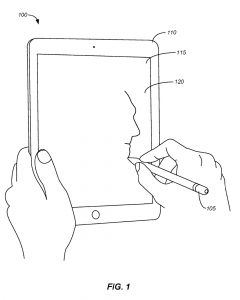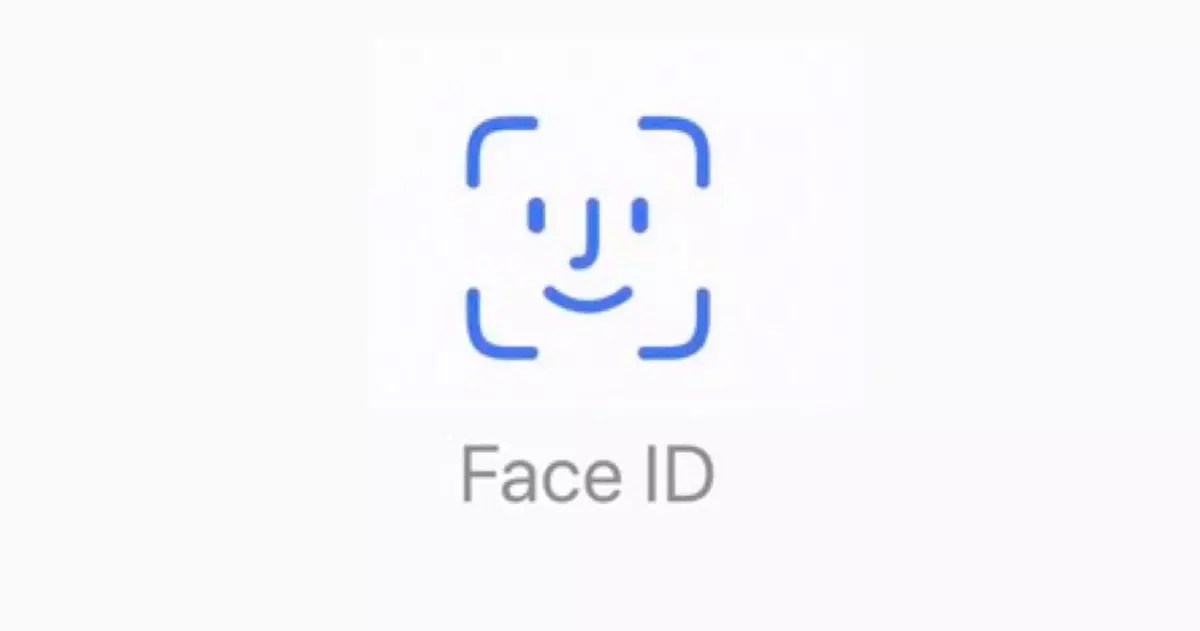
How to temporarily disable or turn off Face ID : Tech Live Trends
As you doubtless know, you can use Face ID to securely and conveniently unlock your iPhone, authorize purchases and payments, and sign in to many third-party apps by simply glancing at your smartphone.
However, you can temporarily disable or turn off the feature, if you wish. Let’s look at how to do this.
Temporarily disable Face ID
You can temporarily prevent Face ID from unlocking your iPhone.
- Press and hold the side button and either volume button for 2 seconds.
- After the sliders appear, press the side button to immediately lock iPhone.
iPhone locks automatically if you don’t touch the screen for a minute or so.
The next time you unlock iPhone with your passcode, Face ID is enabled again.
Turn off Face ID
- Go to Settings > Face ID & Passcode.
- Do one of the following:
- Turn off Face ID for specific items only: Turn off one or more of the options.
- Turn off Face ID for face masks: Turn off Face ID with a Mask.
- Turn off Face ID: Tap Reset Face ID.
(This how-to is based on my experiences and info on Apple’s support pages.)