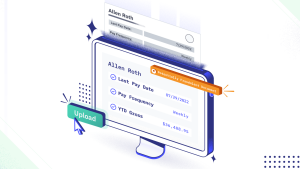How to install, set up the ECG app with an iPhone, Apple Watch : Tech Live Trends
You can take an electrocardiogram (ECG) with the ECG app via your Apple Watch and iPhone. An ECG is a test that records the timing and strength of the electrical signals that make the heart beat.
By looking at an ECG, a doctor can gain insights about your heart rhythm and look for irregularities. The ECG app can record your heartbeat and rhythm using the electrical heart sensor on Apple Watch Series 4, Series 5, Series 6, Series 7, Series 8 or Ultra and then check the recording for atrial fibrillation (AFib), a form of irregular rhythm.
The ECG app records an electrocardiogram which represents the electrical pulses that make your heart beat. It checks these pulses to get your heart rate and see if the upper and lower chambers of your heart are in rhythm. If they’re out of rhythm, that could be AFib.

Here’s what you need
The ECG app is installed during the ECG app setup in the Health app. Follow these steps to set up the ECG app:
° Open the Health app on your iPhone.
° Follow the onscreen steps. If you don’t see a prompt to set up, tap the Browse tab, then tap Heart > Electrocardiograms (ECG) > Set Up ECG App.
° After you complete set up, open the ECG app to take an ECG.
If you still don’t see the app on your Apple Watch, open the Watch App on your iPhone and tap Heart. In the ECG section, tap Install to install the ECG app.
How to take an ECG
You can take an ECG at any time with these steps:
° Make sure that your Apple Watch is snug and on the wrist that you selected in the Apple Watch app.
° Launch the ECG app.
° Rest your arms on a table or in your lap.

° With the hand opposite your watch, hold your finger on the Digital Crown. You don’t need to press the Digital Crown during the session.
° The recording takes 30 seconds. At the end of the recording, you will receive a classification, then you can tap Add Symptoms and choose your symptoms.
° Tap Save to note any symptoms, then tap Done.
How to read the ECG results:
After a successful reading, you will receive one of the following type of results on your ECG app. Regardless of the result, Apple says that if you aren’t feeling well or are experiencing any symptoms, you should talk to your doctor.
° Sinus rhythm. A sinus rhythm result means the heart is beating in a uniform pattern between 50 and 100 BPM. This happens when the upper and lower chambers of the heart are beating in sync. A sinus rhythm result only applies to that particular recording and doesn’t mean your heart beats with a consistent pattern all the time. It also does not mean that you’re healthy. If you’re not feeling well or are feeling any symptoms, you should talk to your doctor.
° AFib. An AFib result means the heart is beating in an irregular pattern. AFib is the most common form of serious arrhythmia, or irregular heart rhythm. If you receive an AFib classification and you have not been diagnosed with AFib, you should talk to your doctor. The ECG app ver. 1 can check for AFib between 50 and 120 BPM. The ECG app version 2 can check for AFib between 50 and 150 BPM.
° Low or high heart rate. A heart rate under 50 BPM or over 120 BPM in ECG version 1 affects the ECG app’s ability to check for AFib. In ECG version 2, a heart rate under 50 BPM or over 150 BPM can affect the ECG app’s ability to check for AFib.
A heart rate can be low because of certain medications or if electrical signals are not properly conducted through the heart. Training to be an elite athlete can also lead to a low heart rate.
A high heart rate could be due to exercise, stress, nervousness, alcohol, dehydration, infection, AFib, or other arrhythmia.
Inconclusive
According to Apple, an inconclusive result means the recording can’t be classified. It could be due to one of the following situations:
° In ECG version 1, your heart rate is between 100 and 120 BPM and you are not in AFib. The ECG app version 2 was also tested in a clinical trial with approximately 546 subjects, and demonstrated 99.3% specificity with respect to sinus rhythm classification, and 98.5% sensitivity for AFib classification for the classifiable results.
° You have a pacemaker or implantable cardioverter defibrillator (ICD).
° The recording may show signs of other arrhythmias or heart conditions that the app is not designed to recognize.
° Certain physiological conditions may prevent a small percentage of users from creating enough signal to produce a good recording.
To View and share your Health information:
° The ECG waveform, its associated classifications, and any noted symptoms will be saved in the Health app on your iPhone. You can also share a PDF with your doctor.
° Open the Health app.
° Tap the Browse tab, then tap Heart > Electrocardiograms (ECG).
° Tap the chart for your ECG result.
° Tap Export a PDF for Your Doctor.
° Tap the Share buttonto print or share the PDF.
(This how-to is based on my experiences and info on Apple’s support pages — where the images sometimes come from.)