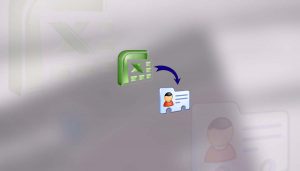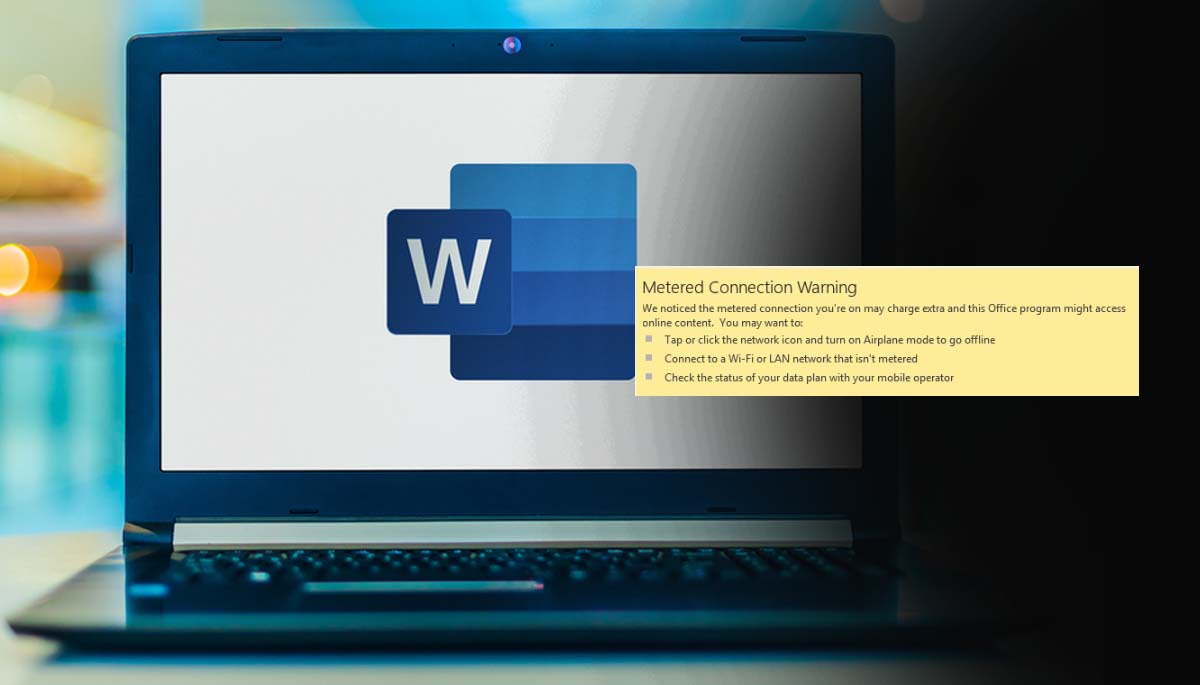
What is outlook metered connection warning and how to disable it?
Outlook metered connection warning message on Windows 10 or Windows 11 is about the limited bandwidth and charges for data usage. While accessing Microsoft outlook email you may experience this issue. So if it irritates you then you can disable it too and focus on your work.
If you have a limited data plan or are traveling and using a metered internet connection, you may see a warning in Outlook that your account is over its limit. This warning appears when Outlook syncs with the Exchange server more than the limit you’ve set.
To prevent this warning from appearing, you can set a limit on the amount of data that Outlook can sync with the Exchange server. To do this, open Outlook and go to File > Account Settings > Data Files. Select the account that you want to limit, and then click Change Limit. Enter the maximum amount of data (in megabytes) that you want to allow Outlook to sync, and then click OK.
You can also turn off the warning message by going to File > Options > Advanced. Under Send/Receive, clear the Show progress on status bar check box.
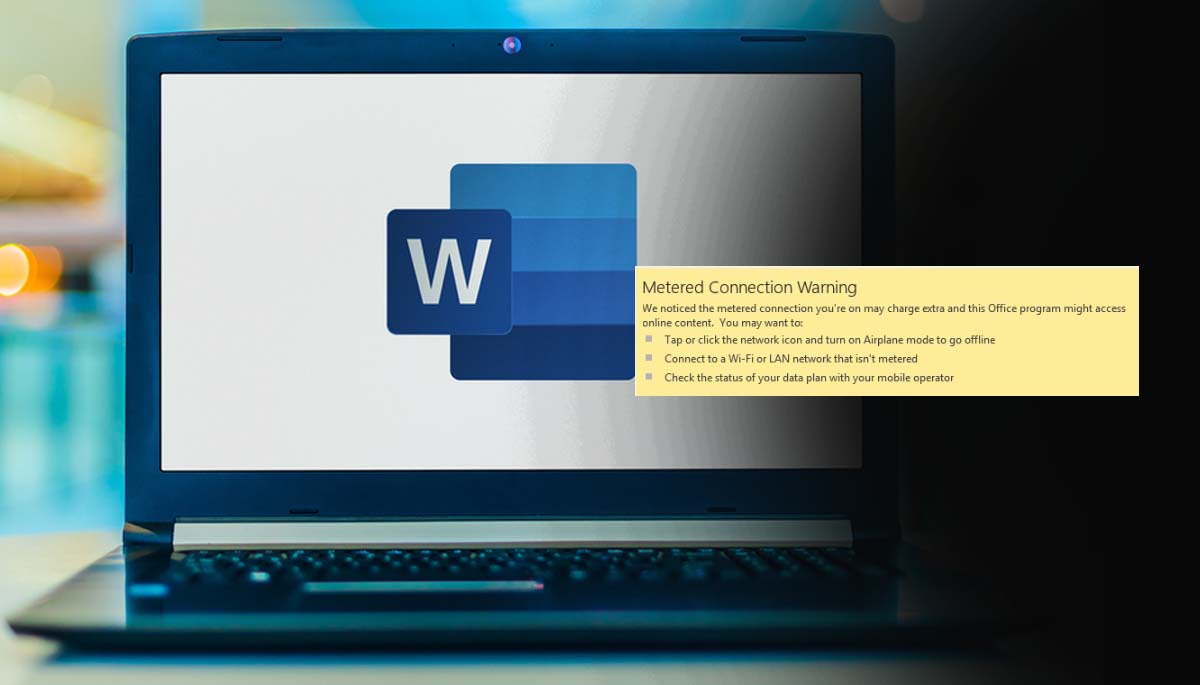
If you have multiple Exchange accounts in Outlook, you can set different limits for each account. To do this, open Outlook and go to File > Account Settings > Data Files. Select the account that you want to limit, and then click Change Limit. Enter the maximum amount of data (in megabytes) that you want to allow Outlook to sync for that account, and then click OK. Repeat these steps for each Exchange account that you have in Outlook.
If you need to increase the limit on your data plan or find another way to get more data, contact your ISP or mobile carrier.
For more information about metered connections, see Using a metered connection in Outlook 2016 for Windows. Below we have given some steps to disable Outlook metered connection warning, so follow all these steps carefully!!
How to disable outlook metered connection warning
If you’ve ever tried to use your Microsoft Outlook email client on a public Wi-Fi network, you may have come across a warning message telling you that your connection is “metered.” What this means is that the network you’re using has limited bandwidth and charges for data usage.
While it’s understandable that some public Wi-Fi networks would want to limit how much data users can consume, the fact that Outlook displays this warning message can be frustrating. After all, if you’re already connected to a Wi-Fi network, why does it matter how much data you use?
Fortunately, there is a way to disable the metered connection warning in Outlook. Here’s how:
- Open the Outlook application.
- Click on the File tab in the top-left corner of the window.
- Select Account Settings from the drop-down menu.
- Click on Account Settings again in the pop-up window.
- Select the Email tab at the top of the next window.
- Find your email account in the list and click on it once to select it.
- Click on Change in the toolbar above the list of accounts.
- Uncheck the box next to “Use a metered connection.”
- Click on Next and then Finish to save your changes.
- That’s all done – outlook metered connection warning disabled.
I hope you got an idea what is outlook metered connection warning and how you can turn it off. Now if you liked it please don’t forget to share it with others on social sites!!