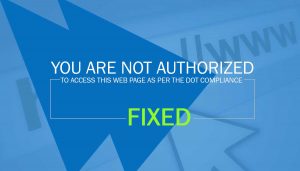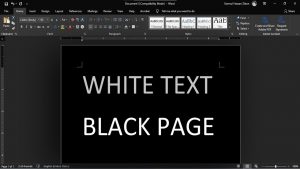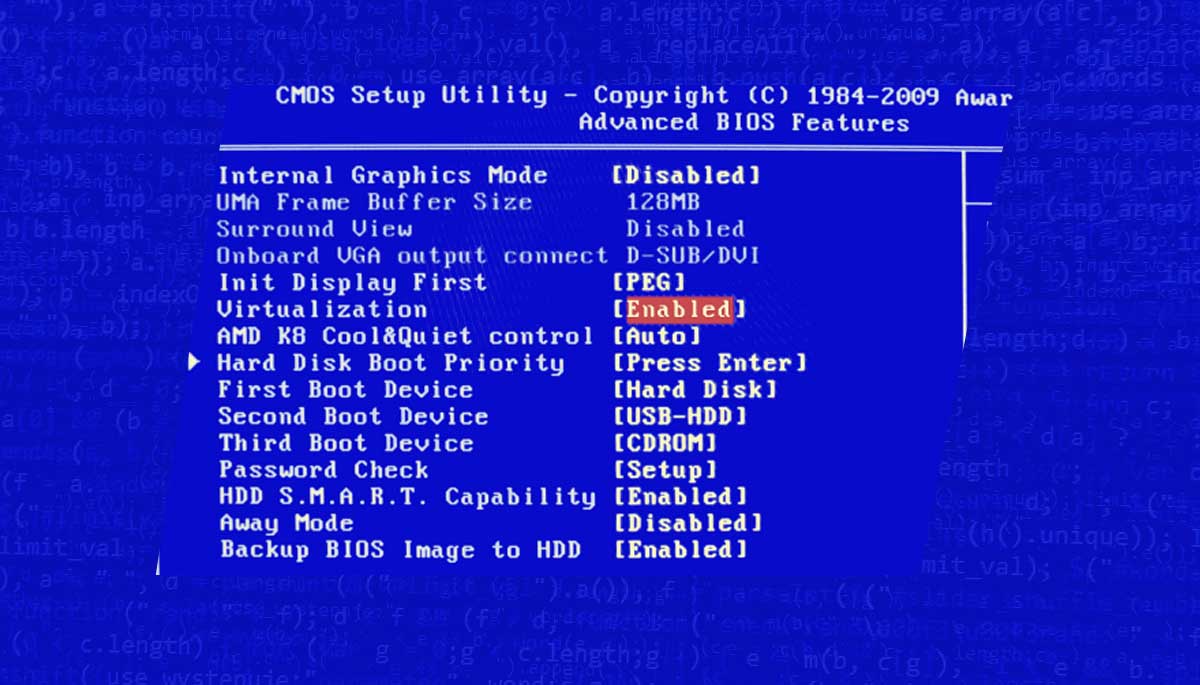
vt-x is not available (verr_vmx_no_vmx)
vt-x is not available (verr_vmx_no_vmx) error message indicates that your computer’s BIOS is not configured to support hardware virtualization. This is required in order to run VirtualBox. So guys if you would like to know how to fix it then please refer to your computer’s documentation for instructions on how to enable hardware virtualization in the BIOS.
Why vt-x is not available (verr_vmx_no_vmx) error occurs?
If you see the error message “vt-x is not available”, it means that your computer’s BIOS does not support virtualization. This can be caused by a number of factors, including outdated BIOS settings or hardware that does not support virtualization.
To troubleshoot this problem, you will need to check your computer’s BIOS settings and make sure that virtualization is enabled. You may also need to update your BIOS to the latest version. If your computer’s hardware does not support virtualization, you will need to purchase new hardware that does.
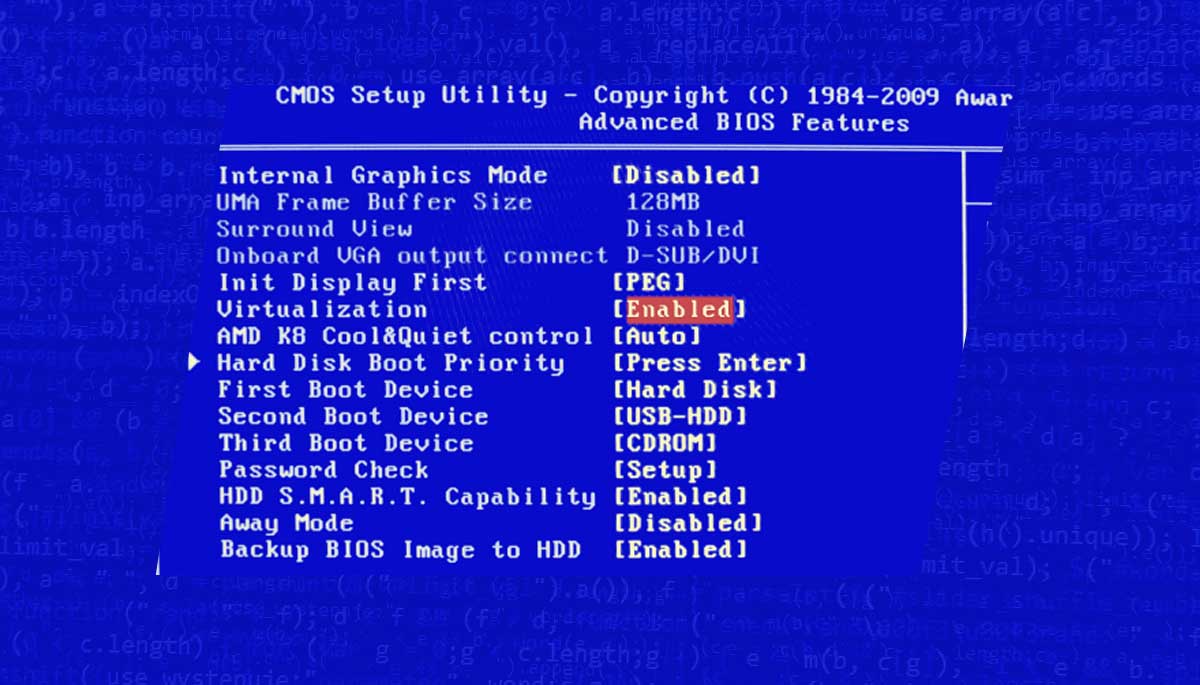
How to fix vt-x is not available (verr_vmx_no_vmx)
Here’s how you can troubleshoot this issue. So check out the below given ideas and implement it to fix the vt-x is not available issue on your laptop or computer without visiting any service center.
An important note:
You can check if your CPU supports hardware virtualization by running the ‘VBoxCPUChecker’ utility included with VirtualBox. This utility will tell you if your CPU supports VT-x/AMD-V or not. If your CPU does not support hardware virtualization, there is no way to enable it in the BIOS and you will not be able to run 64-bit guest operating systems in VirtualBox.
So guys Once you have made sure that virtualization is enabled in your BIOS, you should be able to run virtual machines on your computer without any problems. Below we have explained the process for AMD or Intel CPUs…!
- If you are trying to run VirtualBox on a 64-bit host system, make sure that the ‘VT-x’ or ‘AMD-V’ option is enabled in the BIOS. On Intel systems, this is typically referred to as ‘VT-x’; on AMD systems it is usually called ‘AMD-V’. (Be aware that some older Intel CPUs do not support VT-x.) If VT-x/AMD-V is disabled in the BIOS, VirtualBox will function but you will not be able to run 64-bit guest operating systems.
- If you have enabled VT-x/AMD-V in the BIOS but are still seeing this error message, it is likely that your computer’s BIOS is configured to run in ‘compatibility mode’. This means that the BIOS is emulating a 32-bit environment even though your CPU is capable of running a 64-bit operating system. In order to run VirtualBox, you will need to change this setting in the BIOS. Please refer to your computer’s documentation for instructions on how to do this.
- If you are trying to run VirtualBox on a 32-bit host system, it is likely that your CPU does not support hardware virtualization. VirtualBox requires hardware virtualization in order to run 64-bit guest operating systems. 32-bit operating systems can be run without hardware virtualization, but 64-bit operating systems will not work.
Finally, If you are still having problems, you may need to contact your computer’s manufacturer for further assistance or you can google or watch relevant videos on Youtube or ask your queries on forums.
That’s all about the vt-x is not available (verr_vmx_no_vmx).
For more information or tech releated stuff keep visiting techlivetrends.com and don’t forget to share the vt-x is not available (verr_vmx_no_vmx) fix guide with others on social media sites.