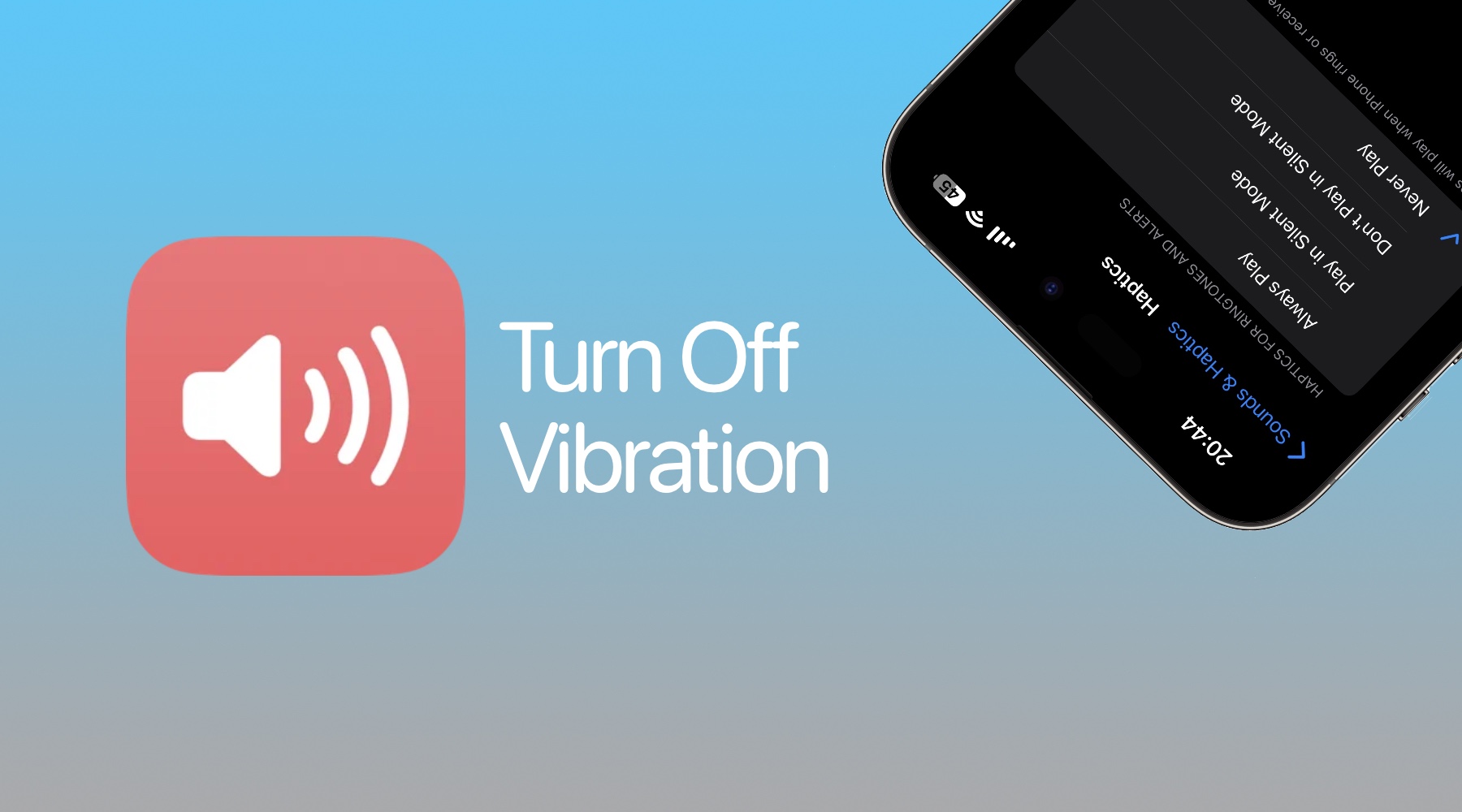
How To Turn Off Vibration On iPhone
Do you find iPhone vibrations and haptics annoying? Well, the good news is you can easily turn off the vibration on your iPhone by following a few simple steps.
Follow the instructions below and turn off the vibration on any iPhone model. After you have performed these steps your iPhone will no longer vibrate when it rings or you receive an alert.
Turn off the vibration on iPhone
Step 1. On iPhone open Settings.
Step 2. Go to Sounds & Haptics.
Step 3. Tap on the ‘Haptics’ option.
Step 4. On the next screen select the ‘Never Play’ option.
To turn on the vibration you can select the ‘Always Play’ option. In case you only want vibration when Silent mode is active, you can choose the ‘Play in Silent Mode’ option.
Turn off vibration for the keyboard and system controls
You can also turn off haptics for the keyboard feedback and system haptics that play when you are interacting with system controls below.
Step 1. Open Settings and go to Sounds & Haptics.
Step 2. Scroll down and tap on Keyboard Feedback.
Step 3. On the next screen turn off the toggle for Haptic.
Step 4. Tap on the Back option and then turn off the toggle for System Haptics.
That’s it, now your iPhone will stop vibrating when it rings, and you receive an alert, while you are typing or when interacting with system controls.


