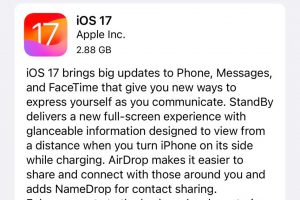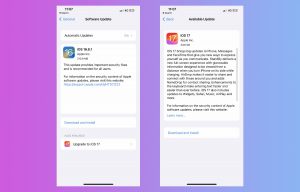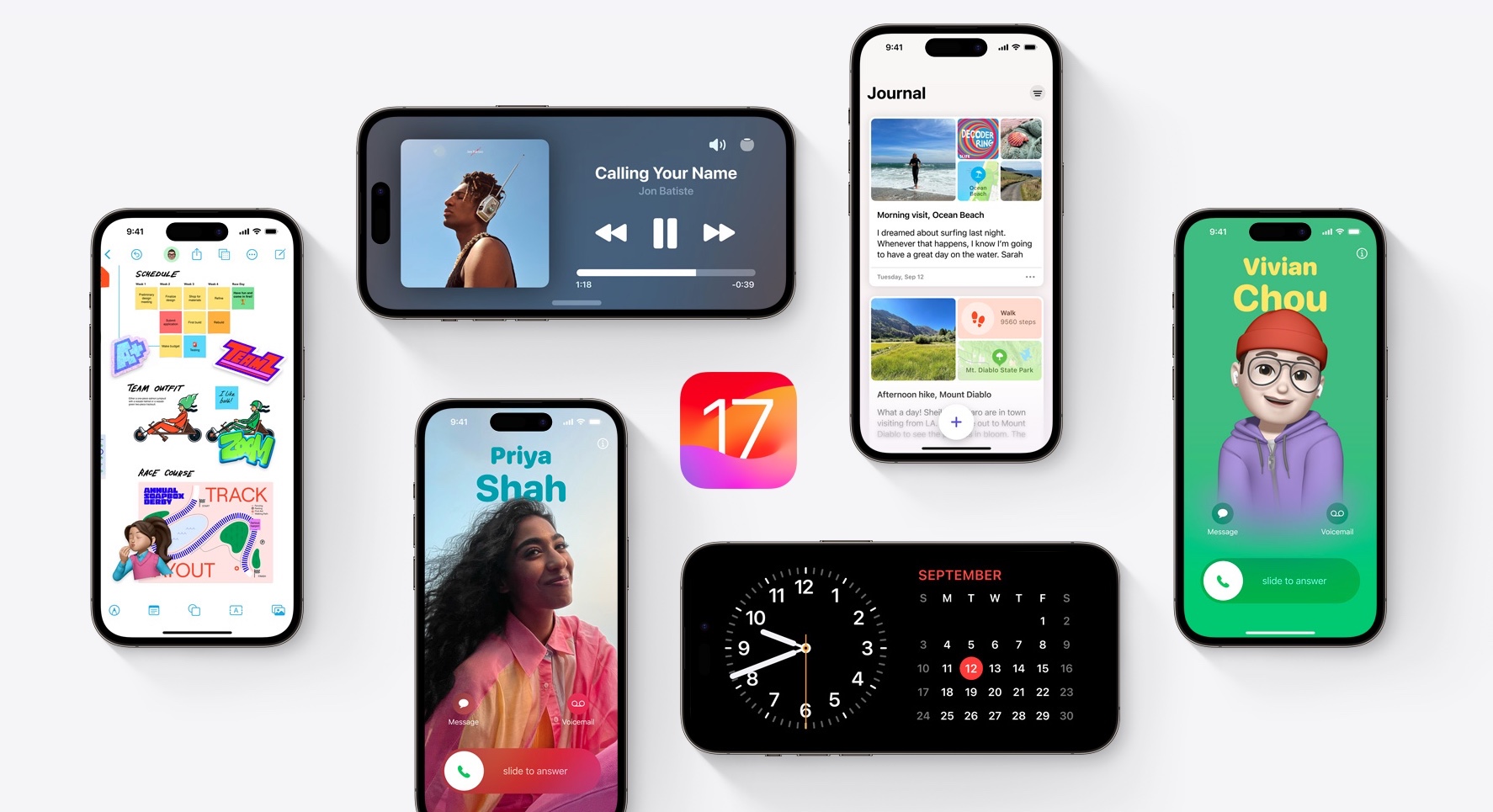
How To Remove iOS 17 Beta And Install Final iOS 17.0 On iPhone Or iPad
Have you been beta testing iOS 17 and iPadOS 17 on your devices? If yes, then now is the time to go from iOS 17 beta to iOS 17 public release and enjoy the stable version of iOS on your iPhone and iPad.
In this guide, we will show you how to smoothly transition from the iOS 17 developer beta or iOS 17 public beta to the stable public version of iOS 17 and iPadOS 17. With the steps outlined below you will be able to install and run the final version of iOS 17 on your devices.
When installing iOS 17.0 or iPadOS 17.0 on your devices, there are two ways you can go about it. The first way lets you install the final version of iOS 17 on your iPhone or iPad over the air. This is the easiest and quickest way of going from iOS 17 beta to the final version of iOS 17 and removing your device from Apple’s beta programs.
The second way, which we are also going to share with you lets you altogether remove the beta version of iOS 17, and fresh install iOS 17.0 on your devices. This method also has some benefits over the first approach, as with this method you can install a fresh copy of iOS 17 on your device and then restore backup. This method is also for those who want to give their device a fresh start with iOS 17.
Method 1: Install iOS 17 Over The Air (Easy)
You can follow the steps below to install iOS 17 or iPadOS 17 on your device and go from iOS 17 beta to iPadOS 17 beta in the shortest time possible. In this tutorial, we will also show you how you can remove your device from Apple’s beta program.
Step 1. On your iPhone or iPad open Settings and go to General.
Step 2. Now go to the Software Update section and tap on the ‘Beta Updates’ option.
Step 3. Once you are on the Beta Updates page make sure to select the ‘Off’ option.
Step 4. Now return to the Software Update page and install the iOS 17.0 update on your device.
Note: If you have already installed iOS 17.0 Release Candidate, then you are already running iOS 17 or iPadOS 17 on your device. You do not need to do anything else in order to install iOS 17 and remove iOS 17 beta.
Sometimes it can take some time for the iOS 17.0 update to appear on your device. If you don’t see it try killing the Settings app from App Switcher and try again. If that does not work, then reboot your iPhone and try the steps again.
Method 2: Fresh install iOS 17.0 with Restore
You can follow these steps in order to install iOS 17.0 on your device. With these steps, you can install a fresh copy of iOS 17 on your device and remove your iPhone or iPad from Apple’s beta programs.
Step 1. First of all, remove your iPhone or iPad from Apple’s developer programs by going to Settings -> General -> Software Update -> Beta Updates -> Off.
Step 2. Now download iOS 17.0 IPSW or iPadOS 17.0 IPSW from here.
Step 3. Next plug in your iOS device to your Mac or PC with the help of a using USB cable. Follow the instructions below to put your device in Recovery mode.
- Press and release Volume Up button.
- Then press and release Volume Down button.
- Now press and hold the Side button until the Recovery Mode screen appears.
Step 4. As your iOS device enters Recovery mode open Finder or iTunes on your computer.
Step 5. Access the Summary page of your device in Finder or iTunes, press the Option key or Shift key (on Windows), and click on the ‘Restore iPhone’ button.
Step 6. From the dialog box that opens select the iOS 17.0 IPSW you had downloaded earlier. Wait for iOS 17.0 to install on your iPhone or iPad.
After the installation has completed you can setup your iPhone and restore your latest iCloud or local backup on your device.