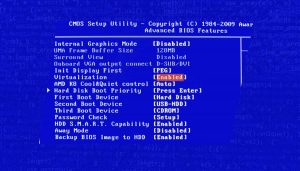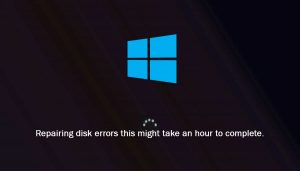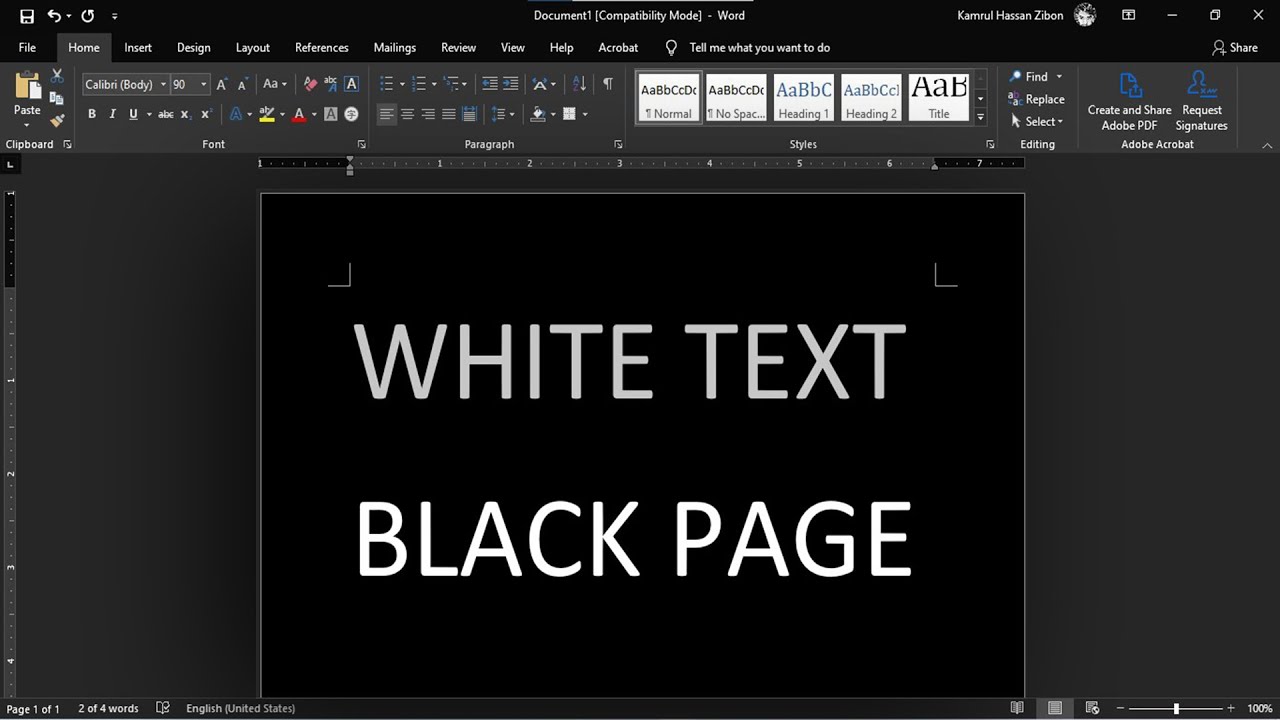
Why Is My Word Document Black with White Text
Guys if you have been looking why is my word document black with white text then you can find out about the root cause here and also fix the issue quickly without installing a third-party app or software.
But guys before to continue, I would like to highlight you about the Microsoft word dark mode. This feature turns your word page in the black and shows white text on it.
So, if you have enabled it in your app then better to turn it off. Because your document showing black color is the result of this feature. Let’s checkout about this below.
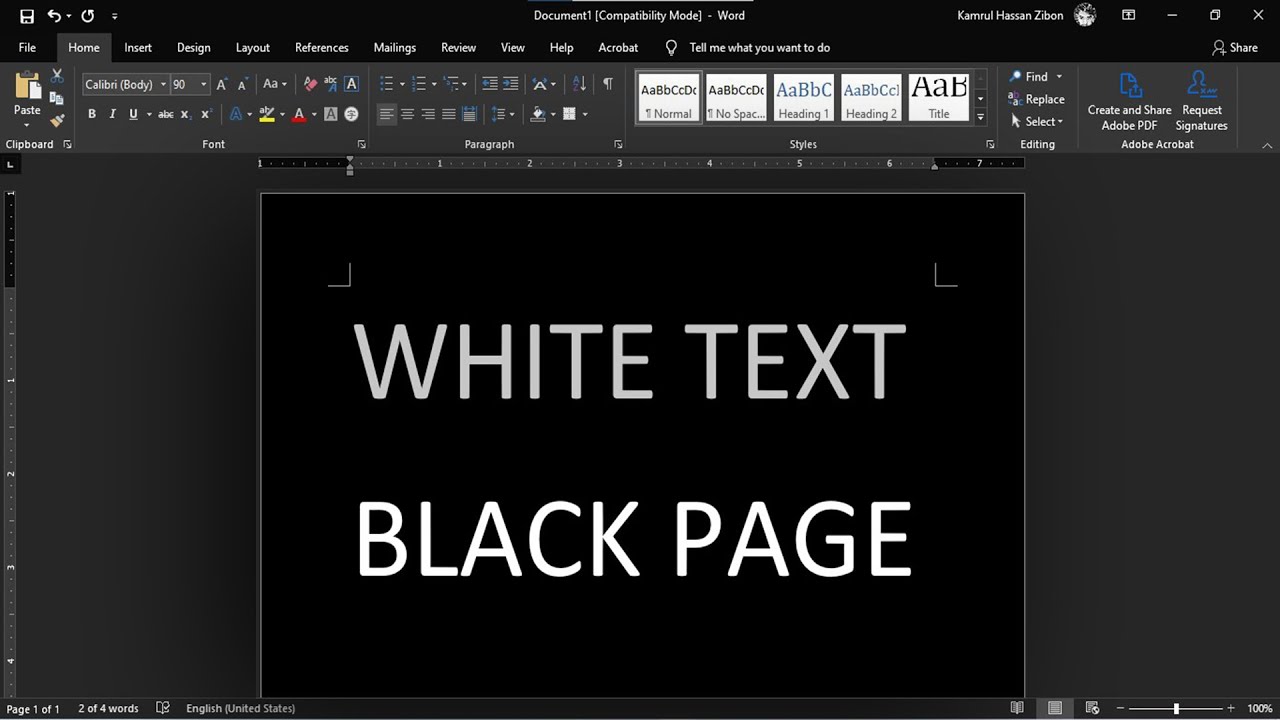
Microsoft word dark mode – Enable it
If you’re a fan of dark mode in your apps, you’ll be happy to know that Microsoft Word now has a dark mode option. To enable dark mode in Word, go to File > Options > General and select the “Dark” option under Office Theme.
Once you’ve enabled dark mode, all of your documents will have a black background with white text. This can help reduce eye strain and make it easier to read for long periods of time. Dark mode can also help conserve battery life on devices with OLED displays.
Reasons Why Is My Word Document Black with White Text
There are a few reasons why your Word document may be black with white text. So here are some possible reasons which may cause this issue…
One reason could be that the text color is set to “Automatic” in the Word options. To fix this, simply go to the Word options and change the text color back to black.
Another reason could be that your computer’s color scheme has been changed to all black and white. To fix this, go to your computer’s display settings and change the colors back to their defaults.
Finally, if none of these solutions work, it could be that your Word document is corrupt. In this case, you will need to repair or replace the file.
There are a few possible reasons why your word document may be appearing black. It could be a result of a corrupted file, an incompatible printer, or even a problem with Microsoft Word itself. If you’re not sure what the cause is, we recommend checking out our comprehensive guide on how to fix black screens in Microsoft Word.
How to fix why Word Document is Black with White Text
If you’re wondering why your Word document is black with white text, there are a few possible explanations. One possibility is that the document has been converted to an older version of Word, which can sometimes cause the text to appear black. Another possibility is that the document’s margins are set too narrow, which can also cause the text to appear black.
If you’re using an older version of Word, try updating to the latest version. If you’re using the latest version of Word but still seeing black text, check the margins on your document. If they’re set too narrow, try increasing them. If you’re still seeing black text after increasing the margins, try changing the page color in your document settings.
If you’re still seeing black text after trying all of these tips, it’s possible that there’s a problem with your printer. Try printing the document to a different printer to see if that fixes the problem. If you’re still having trouble, contact Microsoft support for help.
Finally, if none of the above tricks work then feel free to reach out to our support team for further assistance or post your query on forums to resolve the black document issue.