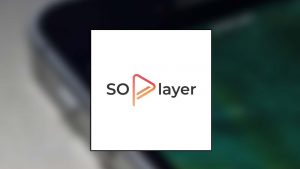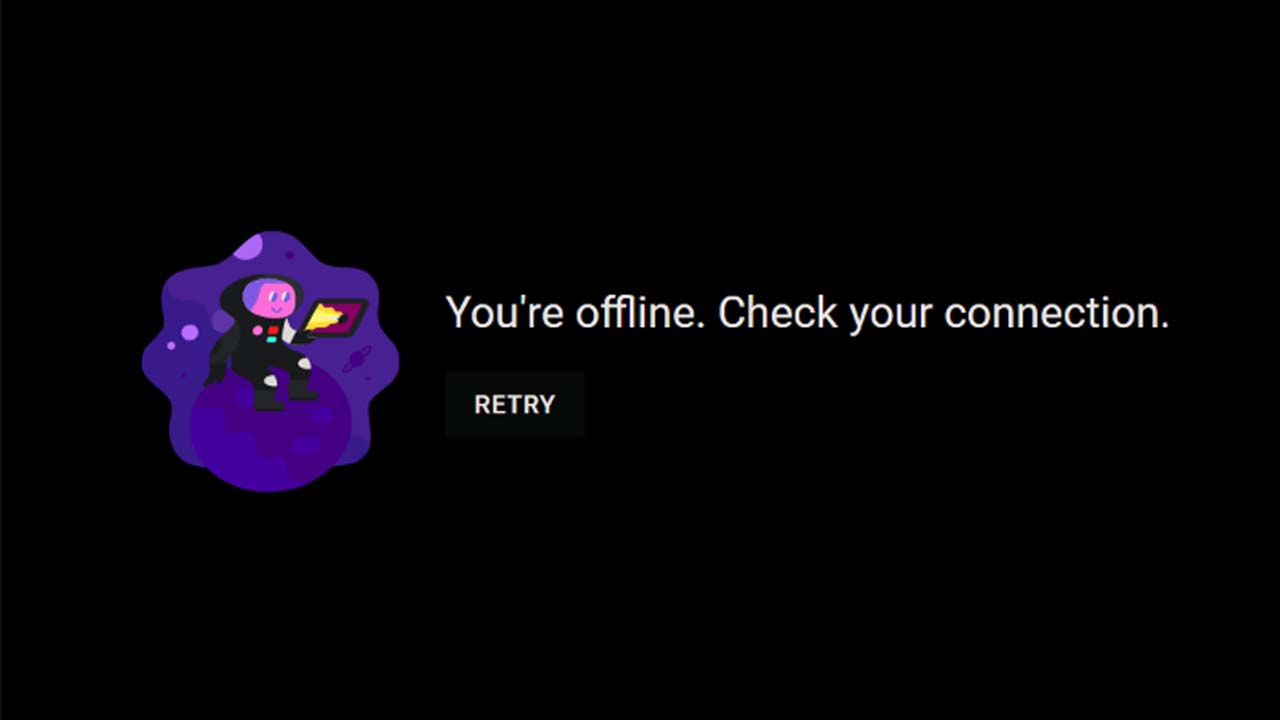
How to Fix Youtube Error Message You’re offline check your connection
While streaming videos on YouTube, the Brave browser shows you’re offline check your connection error message. So if you are facing this issue and would like to resolve it then see how you can fix is by changing some settings.
There are a few potential steps you can try if you’re seeing the error message “You’re offline. Check your connection” when trying to watch YouTube videos:
- Check your internet connection: Make sure that your device is connected to the internet and that your internet connection is stable. You can try restarting your router or modem to see if that helps.
- Check for browser updates: Make sure you’re using the latest version of your web browser. Outdated browsers can sometimes cause issues with YouTube.
- Clear your browser’s cache and cookies: Clearing your browser’s cache and cookies can sometimes help resolve issues with streaming videos. To clear the cache and cookies in Brave, click on the three dots in the top right corner of the window, go to “Settings,” then click on “Privacy and security” in the left-hand menu. Scroll down to “Clear browsing data” and click on “Clear data.” Make sure to select “Cookies and other site data” and “Cached images and files” before clicking on “Clear data.
- Try a different tab: If you’re still having trouble, try using a different tab in the browser to see if that helps.
- Restart your device: If you’re still having trouble, try restarting your device to see if that helps.
- Check for YouTube updates: If none of the above steps work, it’s possible that there may be an issue with YouTube itself. Try checking for updates to the YouTube app or website to see if there is a fix available.
Well guys these are some of the standard protocols that you can keep in your mind when youtube says you are offline check your connection. Once you encounter with this problem, you can refer our guide and start solving the error message. This will fix the issue and you can stream your videos without any delay or blackout.
How to Fix YouTube Error Message You’re offline check your connection By changing the settings
In addition to the above standard solutions, you may try this if you’re getting the “You’re offline” error message while trying to stream videos on YouTube using the Brave browser:
- Step 1: Go to the control panel and open Network and Internet
- Step 2: Go to the Network and Sharing Center
Step 3: Click you connection (either wifi or ethernet) - Step 4: Click Properties and click Internet Protocol Version 4 (TCP/IPv4)
- Step 5: Click properties again from the pop up window
- Step 6: Manually change your Preferred DNS server to 8.8.8.8 11
- Step 7: Manually change your Alternative DNS server to 8.8.4.4
If none of these steps help, there may be a larger issue at play that is causing the error message. In this case, it may be worth contacting YouTube or your internet service provider for further assistance. You may also submit your request to Brave support team and from here you will get a valid and working solution for sure.
But guys, I hope these solutions will fix the issue. In case, if you would like to know more, then please let us know in the comments, and don’t forget to share the How to Fix Youtube Error Message You’re offline check your connection full guide and analysis with your friends on social media.