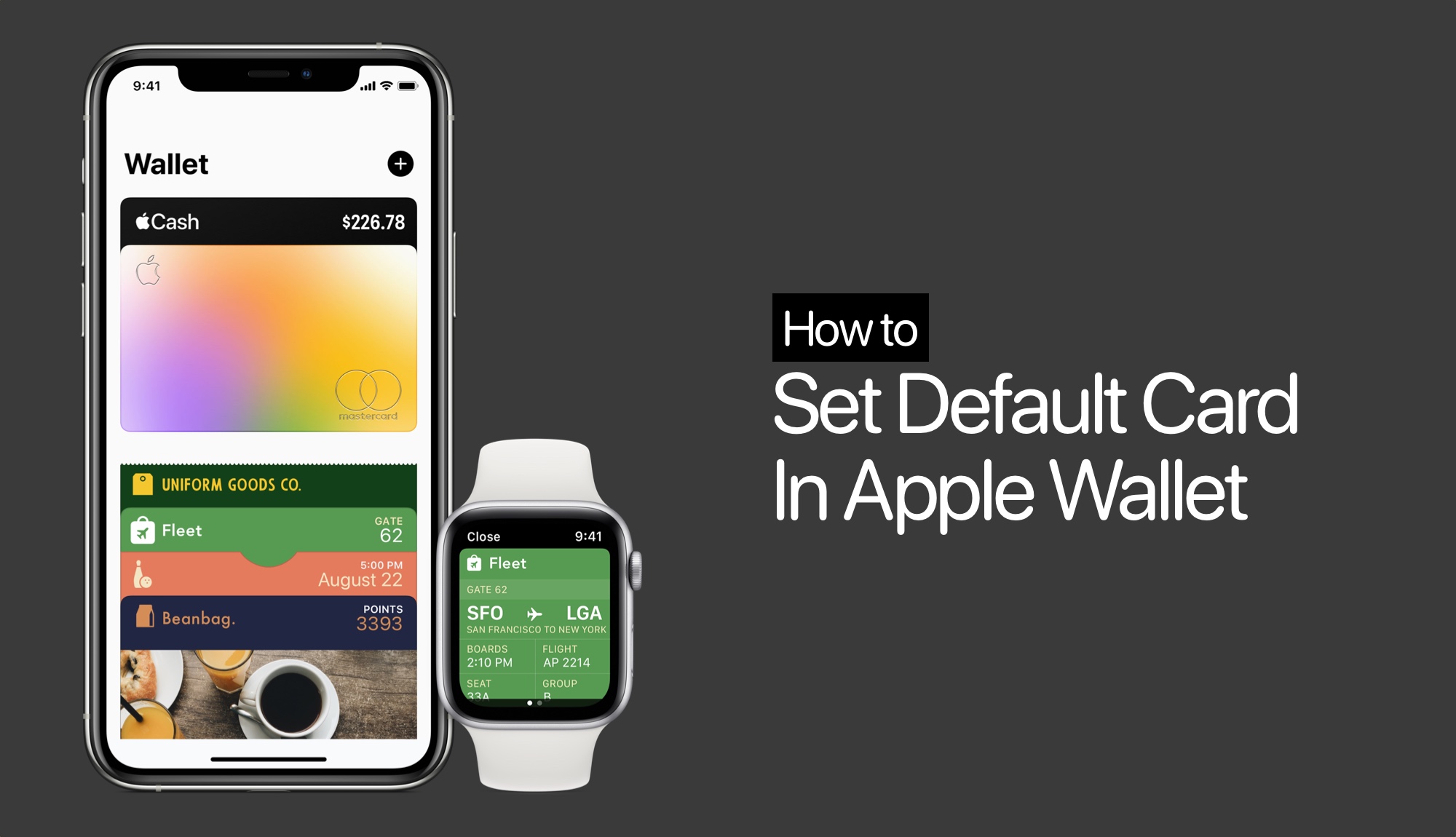
How To Set Default Card In Apple Wallet
Here you will find steps that will let you set a default card in Apple Wallet. In addition to this, you will also learn about the quick and easy way to remove a card from Apple Wallet.
Apple Wallet is one of iPhone’s most convenient features. It allows you to make quick payments at stores, pay for services, and more quickly.
When you bring your iPhone forward after double clicking the side button your iPhone makes the payment using your default credit or debit card.
Set Default Card in Apple Wallet
You can change your Apple Wallet default card and remove cards from the Wallet app.
Here’s how you can do this…
Step 1. On iPhone open Settings app.
Step 2. Go to Wallet & Apple Pay.
Step 3. Tap on the Default Card option.
Step 4. Finally, select the card that you want to use as your Apple Pay default card.
Alternatively, you can change the Apple Wallet default card by opening the Wallet app and long pressing on the payment card you want to set as default. Finally, drag the card in front of other cards to make it the default option.
Remove a card from Apple Wallet
Step 1. Open the Settings app and go to Wallet & Apple Pay.
Step 2. On the next page under ‘Payment Cards’ tap on the card you want to remove from Apple Wallet.
Step 3. Scroll up and tap on the Remove Card option.
To remove a card from Apple Wallet from the Wallet app, tap on the card you wish to remove and tap on the ‘…’ button. Then tap on the Card Details option, scroll up, and tap on Remove Card button.


