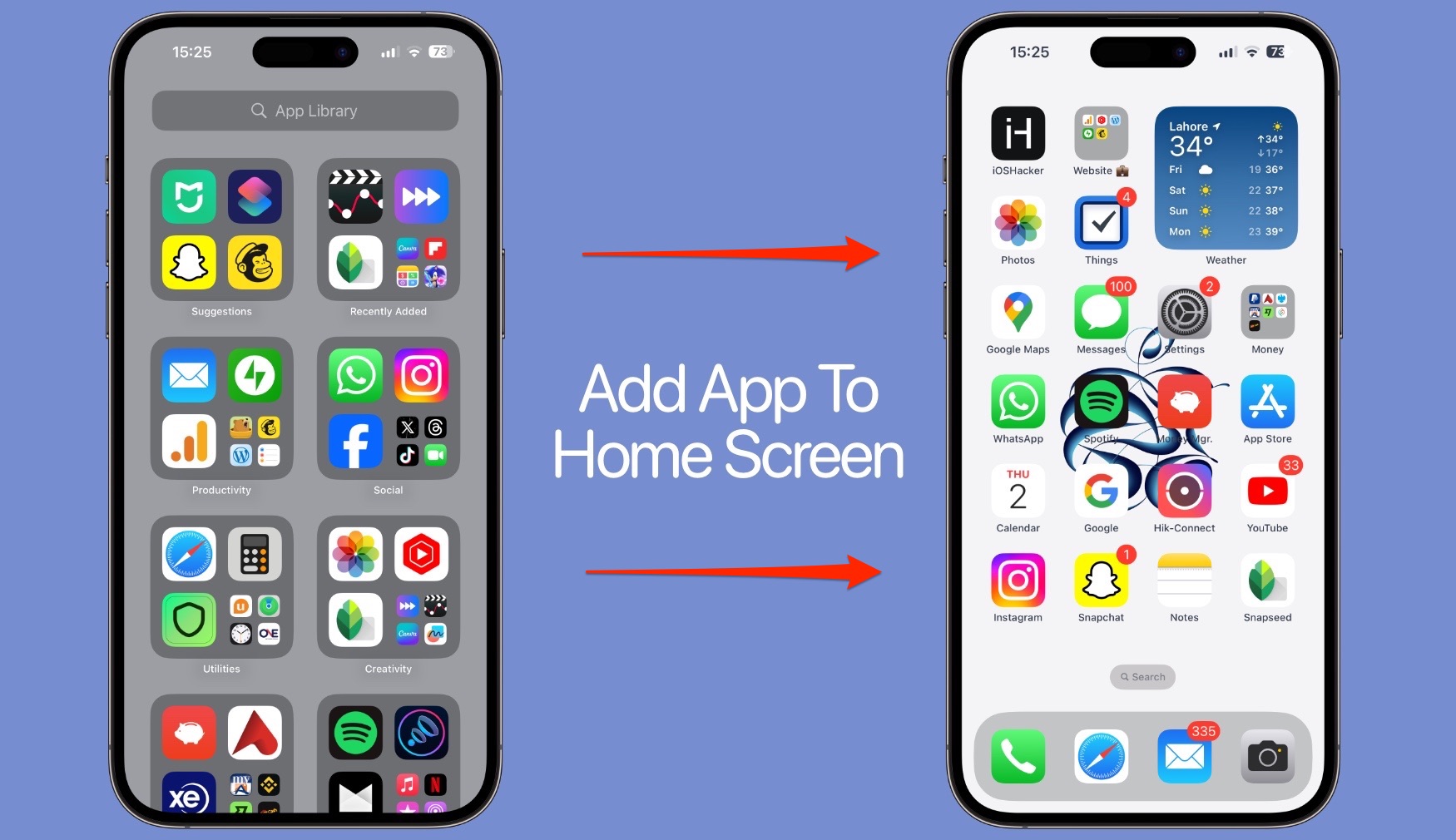
How To Put App Back On Home Screen
If you are looking to put an app back on the home screen after moving it to the App Library, then this guide will walk you through this whole process.
iOS has a feature called App Library, which allows users to put away apps that they seldom use in a separate section that is located at the end of the home screen. You can easily place apps in the App Library by long pressing on it and tapping on the Remove App option. Then it’s just a tap on the Remove from Home Screen option and your icon is removed from the Home Screen and is out of your sight, while the app remains on the device ready to use at your whim.
But what if you want to put the app back on the home screen or even want to promote it to the first page on your iPhone or iPad? Well, you can easily do this by following the steps below.
Step 1. On your iOS home screen swipe left until you reach the App Library screen.
Step 2. From the App Library folders find the app you want to put back on the home screen. You can also use the search bar at the top.
Step 3. After you have found the app long press on its icon. If you found the app from the search bar, then make sure you long press on its icon from the search results list.
Step 4. From the menu that appears tap on Add to Home Screen option.
You can also drag and drop the icon from the App Library page to add it back to the Home Screen.


