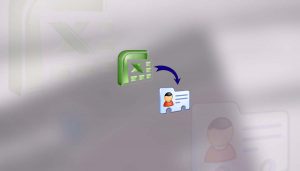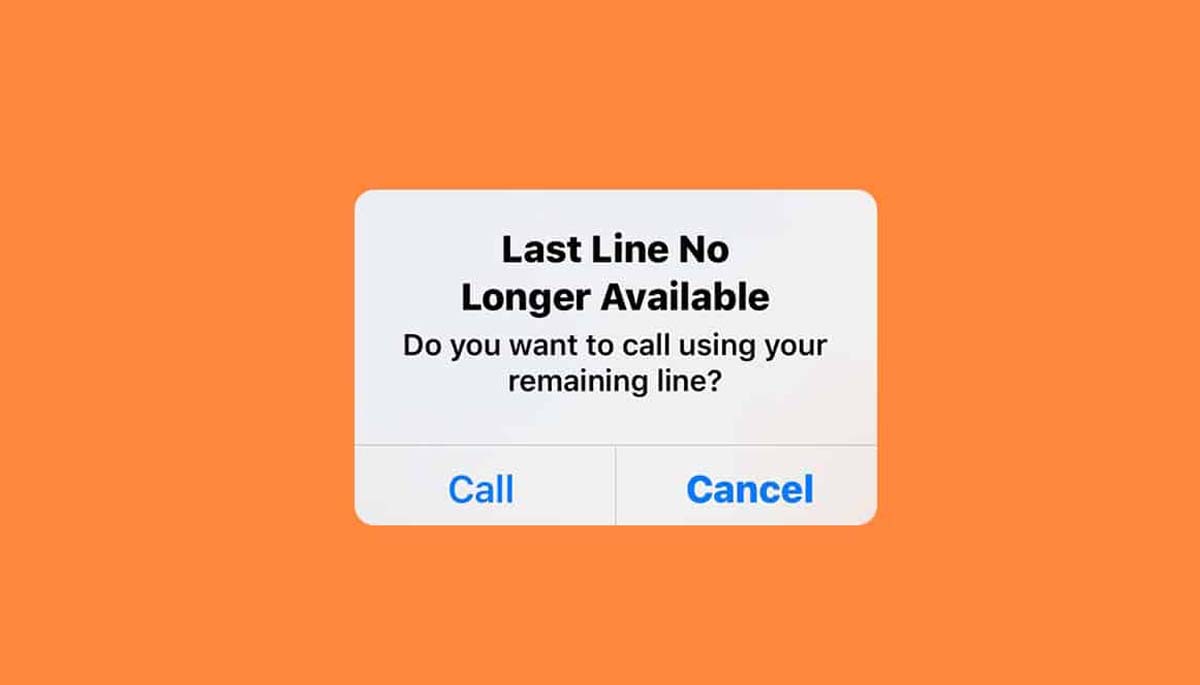
How to fix iPhone last line no longer available
While using iPhone, you might have seen the last line no longer available error. It can be incredibly frustrating. This error message usually appears when you’re trying to send a text message, and it means that your iPhone can’t send the message because the last line of the message is no longer available.
This error can be caused by a number of things, but the most common cause is that your iPhone’s messaging settings are not configured correctly. If your settings are not correct, your iPhone will not be able to connect to the correct messaging server, and this can cause the “last line no longer available” error.
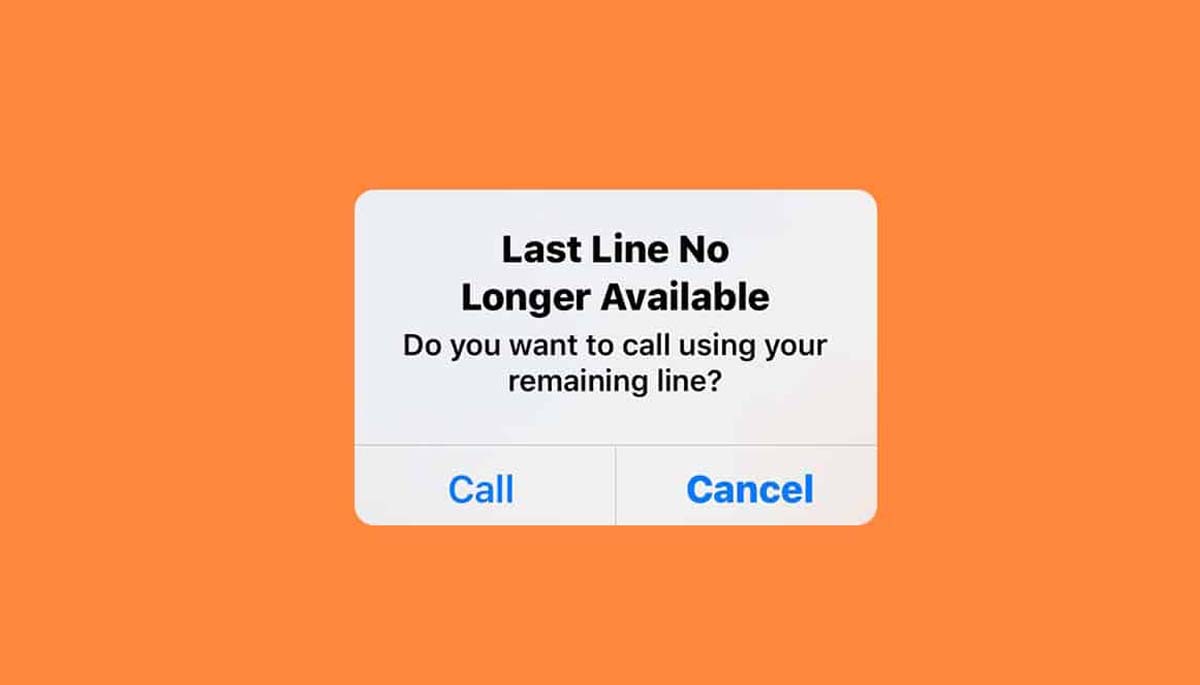
How to fix iPhone last line no longer available
The good news is that this problem is usually very easy to fix. In most cases, all you need to do is change a few settings on your iPhone, and you’ll be able to send text messages again.
If you’re not sure how to fix the problem, we’ve put together a step-by-step guide that will show you how to fix the “last line no longer available” error on your iPhone. Just follow the steps below, and you should be able to send text messages again in no time.
There are a few things that can cause your iPhone’s last line to become unavailable. Here are some troubleshooting tips to help you fix the problem:
#1. Check for a carrier settings update
Your carrier may have released a new carrier settings update that is required for your iPhone to function properly on their network. To check for a carrier settings update, go to Settings > General > About. If an update is available, follow the prompts to install it.
#2. Go for Latest iOS
Make sure you have the latest version of iOS installed. Apple occasionally releases updates to iOS that include bug fixes and performance improvements. To check for an iOS update, go to Settings > General > Software Update. If an update is available, follow the prompts to install it.
#3. Reset your network settings
If your iPhone is still having trouble connecting to your carrier’s network, you may need to reset your network settings. This will erase all of your current network settings and replace them with the default settings. To reset your network settings, go to Settings > General > Reset > Reset Network Settings.
#4. Contact your carrier
If you’ve tried all of the above troubleshooting tips and your iPhone is still having trouble connecting to your carrier’s network, you may need to contact your carrier for further assistance. They can help you determine if there is an issue with their network that is causing the problem.
#5. Contact Apple Support
If you’ve tried all of the above troubleshooting tips and your iPhone is still having trouble connecting to your carrier’s network, you may need to contact Apple Support for further assistance. They can help you determine if there is an issue with your iPhone that is causing the problem.
So guys these are some of the steps that you can follow to fix iPhone last line no longer available issue on your iPhone device. For more info keep visiting us and don’t forget to share.