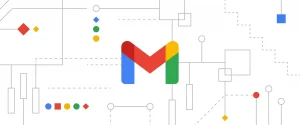How to Improve the Battery Life of Your iPhone 15 Or iPhone 15 Pro
In this blog, we dive into some practical tips and tricks to improve iPhone 15 Pro’s battery life and ensure it performs at its best.
The struggle to keep your iPhone, whether it is an older version or the newest iPhone 15, alive when its battery is on the brink is a universal experience. So, it’s safe to assume that you’re not alone if you’ve ever found yourself frantically searching for a charger before your device goes completely dark.
Poor battery life on your iPhone can be a real headache. But the good news is that there are ways to fix this common issue and make your iPhone’s battery life more reliable. So, if you’re wondering how to save battery life on iPhone 15 Pro Max, you’re in the right place.
Tips to Maximize Battery Life
Here are 10 valuable tips to help you maximize your device’s battery life and make the most out of your iPhone experience:
1. Monitor and Manage Battery Usage
When it comes to improving iPhone 15 Pro battery life, knowledge is power. To get started, take a peek behind the scenes and identify the culprits behind your battery drain. Here’s how:
- Spot Battery-Hungry Apps: Open your iPhone’s Settings, scroll down, and select Battery. There, you’ll discover a list of apps with their battery consumption percentages over the last 24 hours or 8 days. Keep an eye out for apps that demand a lot of power, especially those using GPS or requiring intense processing.
- Exact Battery Percentage: Having the precise battery percentage at your fingertips is crucial. To activate this feature, navigate to Settings, then Battery, and toggle on “Battery Percentage.” With this handy tool, you can stay on top of your battery’s status and effectively manage your iPhone’s power consumption. Once enabled, you can check the battery percentage of your iPhone 15 in the Control Center.
By keeping a close watch on your battery usage, you can take control and enjoy a longer-lasting iPhone experience and extend your iPhone 15 battery life.
2. Adjust Display Brightness
Your iPhone’s display is like the shining star of power consumption in the smartphone world. To improve iPhone 15 Pro battery life, you’ve got two nifty options:
First, just swipe down from the Control Center and slide that brightness bar down. Easy peasy, right? But hey, for a more detailed approach, hop over to Settings > Display & Brightness. There, you can fine-tune your screen’s brightness to a level that’s easy on the eyes and your battery.
Now, here’s a pro tip: consider turning off Auto-Brightness (you’ll find it at Settings > Accessibility > Display & Text Size > Auto-Brightness). While it’s cool that Auto-Brightness adjusts your screen according to the environment, going manual can give your battery some extra love.
And if you want to further improve iPhone 15 Pro Max battery life, disable Raise to Wake in Settings > Display & Brightness. No more accidental screen awakenings, just more juice for your iPhone’s adventures.
3. Manage Auto-Lock
Your iPhone’s screen is a power-hungry culprit, sapping your device’s battery life when left on unnecessarily. Fortunately, you can take control of this energy-guzzler by adjusting the Auto-Lock settings to extend iPhone 15 battery life. Here’s how:
- Navigate to Settings > Display & Brightness.
- Tap on Auto-Lock.
- Choose a shorter time interval, such as 30 seconds.
By opting for a shorter Auto-Lock time, you ensure that your iPhone’s screen switches off promptly when not in active use. This simple adjustment goes a long way in improving iPhone 15 Pro battery life, helping you stay connected longer without the worry of running out of juice. So, take charge, and let your battery last longer.
4. Opt for Dark Mode
Here’s a quick trick to improve iPhone 15 Pro battery life – switch to Dark Mode. It’s like a secret weapon hiding right in your settings. Dark Mode changes those bright, power-hungry colors on your screen to more battery-friendly shades of darkness. This tip is the best way to improve iPhone 15 battery life with OLED displays.
5. Manage Wireless, Cellular and Bluetooth
Weak cellular signals and unnecessary wireless connections can silently drain the iPhone 15 battery life. In areas with poor signal quality, your phone works overtime to maintain a connection, guzzling precious battery power. Combat this by using the handy Airplane Mode in your Control Center.
Bluetooth is another sneaky culprit. Those wireless earbuds and smartwatches are great, but they can chip away at your battery life. To improve iPhone 15 Pro battery life, disconnect these devices when they’re not in use.
6. Limit Background App Activity
Are your iPhone’s apps secretly sapping your battery life? Fear not, you can take control and improve iPhone 15 Pro battery life. Just head over to your phone’s settings and follow these simple steps:
- Settings > General > Background App Refresh: Here, you can customize which apps are allowed to refresh in the background. Disable it entirely or limit it to Wi-Fi-only for those apps that don’t need constant updates.
- Individual App Selection: Don’t want a specific app lurking in the background? You can individually select apps to restrict their background activity. This way, they won’t drain your battery when you’re not using them.
Remember, apps running behind the scenes can be sneaky power hogs. Take charge and improve iPhone 15 Pro Max battery life, so you’re never caught with a dead phone again.
7. Manage Notifications
If your notifications are constantly buzzing and lighting up your screen, they can cause your iPhone’s battery to drain faster than you’d like. You can improve iPhone 15 Pro battery life by managing app notifications. Here’s how to extend iPhone 15 battery life in this case:
- Navigate to Settings > Notifications: Head to your iPhone’s settings, and under the “Notifications” section, you’ll find a list of your apps.
- Customize Individual App Settings: Take charge of which apps can send notifications by selecting them individually. You can limit or even disable notifications for apps that aren’t crucial, saving your battery from unnecessary screen activations.
If you want some peace and quiet during specific times, don’t forget to explore the “Focus” feature (Settings > Focus) to schedule quiet periods with minimized notifications. Managing your notifications not only conserves battery life but also ensures a more peaceful iPhone experience.
8. Disable Siri’s Active Listening
If you’ve ever wondered why your iPhone battery seems to drain faster than expected, Siri might be part of the culprit. Siri’s active listening feature, always ready to jump into action with a “Hey Siri,” can quietly munch on your battery power.
But you can easily improve iPhone 15 Pro’s battery life by disabling it. Just follow these steps:
- Open your iPhone’s Settings.
- Scroll down and tap on Siri & Search.
- Look for the Listen for “Hey Siri” option and switch it off.
By doing this, you’ll help your iPhone conserve battery life, especially if you’re not a frequent user of Siri’s voice commands. It’s a quick fix that can make a noticeable difference in your daily battery usage, making it the best way to improve iPhone 15 battery life.
9. Enable Low Power Mode
When your iPhone’s battery is dwindling, or you want to stretch its life a bit longer, Low Power Mode comes to the rescue. Here’s how to activate it to improve iPhone 15 Pro battery life:
- First, unlock your iPhone and tap the Settings app.
- Scroll down the Settings menu until you find “Battery.” Tap on it to access battery-related settings.
- Inside the Battery settings, find and activate “Low Power Mode.”
Low Power Mode works its magic by temporarily dialing down power-hungry functions like mail fetching and background app refresh. Plus, it’s smart enough to kick in automatically when your iPhone 15 battery life hits the 20% mark.
10. Manage Location Services
Location Services on your iPhone are undoubtedly useful, but they can drain your battery a lot. The good news is that you can fix it and improve iPhone 15 Pro battery life. Just head over to your phone’s Settings and then tap Privacy followed by Location Services.
Review the list of apps that want to know where you are. Some may be set to “Always,” which means they’re always tracking your location, even when you’re not using them – a real battery bummer.
To save precious battery juice, switch those apps to “While Using” or even “Never” if you can live without the location data. Not only is this the best way to improve iPhone 15 battery life, but it’ll also give your cellular data plan a break.
Tips to Extend Battery Lifespan
To extend your iPhone 15 battery life, consider the following key strategies:
1. Enable Optimized Battery Charging
Want to improve iPhone 15 Pro battery life and keep it in tip-top shape? iOS 13 and later offer a nifty feature called Optimized Battery Charging. To activate it, follow these simple steps:
- Open Settings.
- Scroll down and tap Battery.
- Go to Battery Health & Charging.
- Tap on Charging Optimization and then select Optimized.
This clever feature observes your charging patterns and adapts to minimize battery aging. By enabling it, you’ll ensure that your iPhone’s battery remains healthy for the long haul.
2. Avoid Extreme Temperatures
Your iPhone’s battery has a love-hate relationship with temperature extremes. To keep it in great shape, follow these simple rules:
- Your iPhone thrives in temperatures between 62°F to 72°F (16°C to 22°C). Avoid the sauna-like conditions of anything over 95°F (35°C), which can harm your battery’s capacity permanently.
- Charging your device in scorching heat is a no-go. High temps can heat up your battery and spell trouble.
- In freezing weather, your battery might seem sluggish but don’t fret. It’ll bounce back to life when it warms up.
3. Preserve Battery for the Long Haul
Planning to stow away your iPhone for a while? Here’s a handy tip to keep that battery in top shape: charge it up to roughly 50% before shutting it down. This sweet spot prevents your battery from going too low or staying fully charged for extended periods, which can harm its health.
Also, don’t forget to store your iPhone in a cool, dry spot where temperatures don’t exceed 90°F (32°C). If it’s going into hibernation for more than six months, turn it off completely. When you’re ready to reunite with your trusty device, give it a quick 20-minute charge using the original adapter.
Wrapping Up
Your iPhone’s battery life doesn’t have to be a source of constant worry. By implementing these simple yet effective tips, you can improve iPhone 15 Pro battery life, whether you’re using the latest iPhone 15 or an older model.
Remember, a little care goes a long way. With these strategies in your arsenal and implementing the best ways to improve iPhone 15 battery life, you can enjoy your iPhone’s features without constantly hunting for a charger.