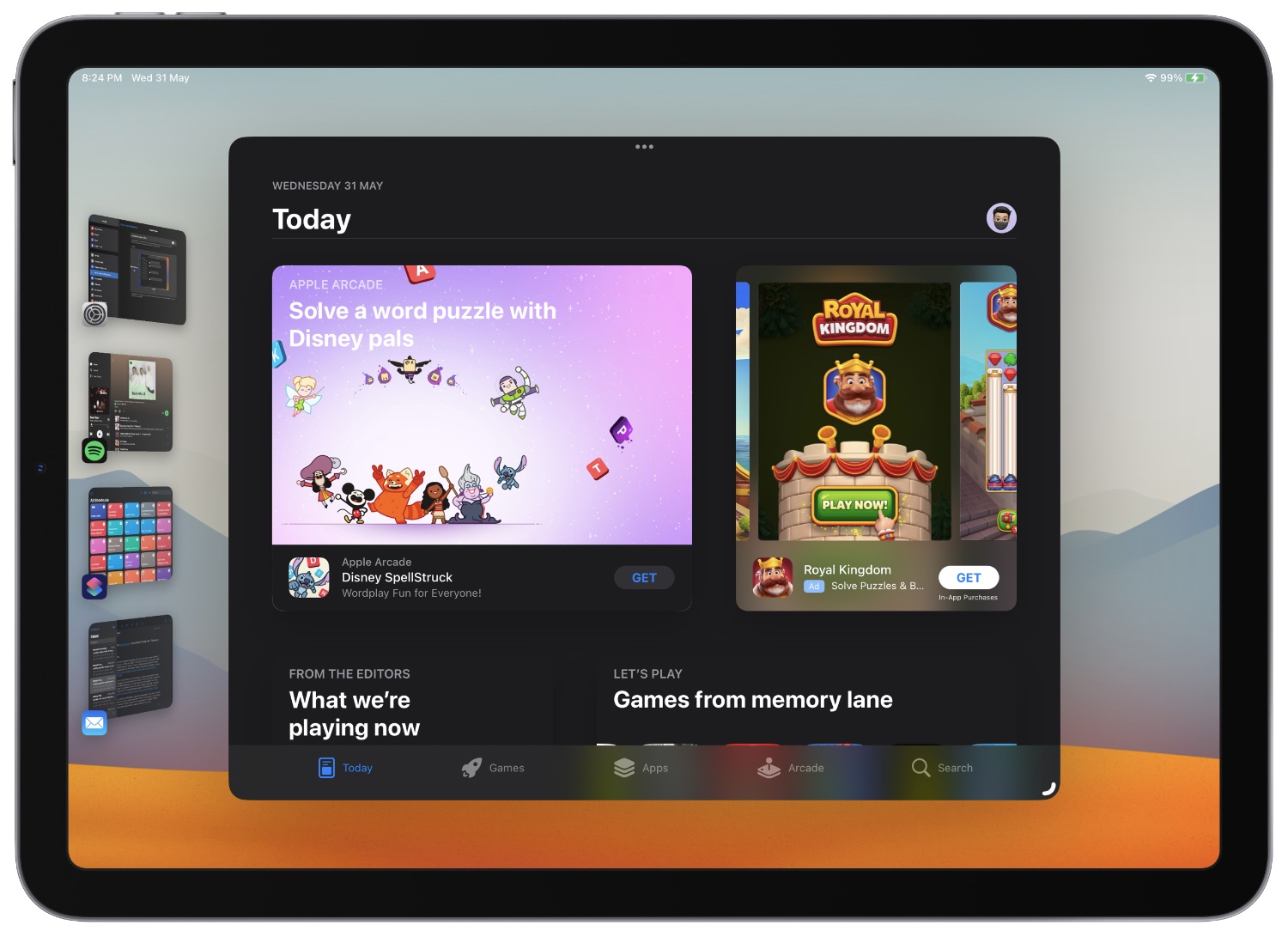
How To Hide Dock And Make Apps Larger In Stage Manager For iPad
In this step-by-step guide, we will share steps that will make the experience of using Stage Manager on iPad better. From iPadOS Settings, users can hide the icon dock from the Stage Manager screen.
Before we get into the steps, lets take a look at what Stage Manager feature on iPad is. You can enable Stage Manager from the Control Center screen. When this feature is enabled, user’s favorite apps are arranged in a single view, where he or she can quickly switch to the other app for better multitasking. Users can also place apps in multiple overlapping windows, and resize them according to their preferences.
Hiding the dock on the Stage Manager screen has several benefits. The biggest benefit that you will see is that by hiding the dock your apps will appear larger, giving you a larger screen real estate to interact with the apps. Another benefit is that your iPad’s Stage Manager screen will appear less cluttered and less busy.
How to hide dock in Stage Manager for iPad
Follow the steps below in order to hide dock on Stage Manager screen.
Step 1. Open Settings and go to ‘Home Screen & Multitasking’ menu from the side pane.
Step 2. Now find and tap on ‘Stage Manager’ option.
Step 3. Finally, at the bottom of the Stage Manager preview card uncheck the button for ‘Dock’.
By unchecking this option you have hidden the icon dock in Stage Manager screen, and made the app windows larger.


