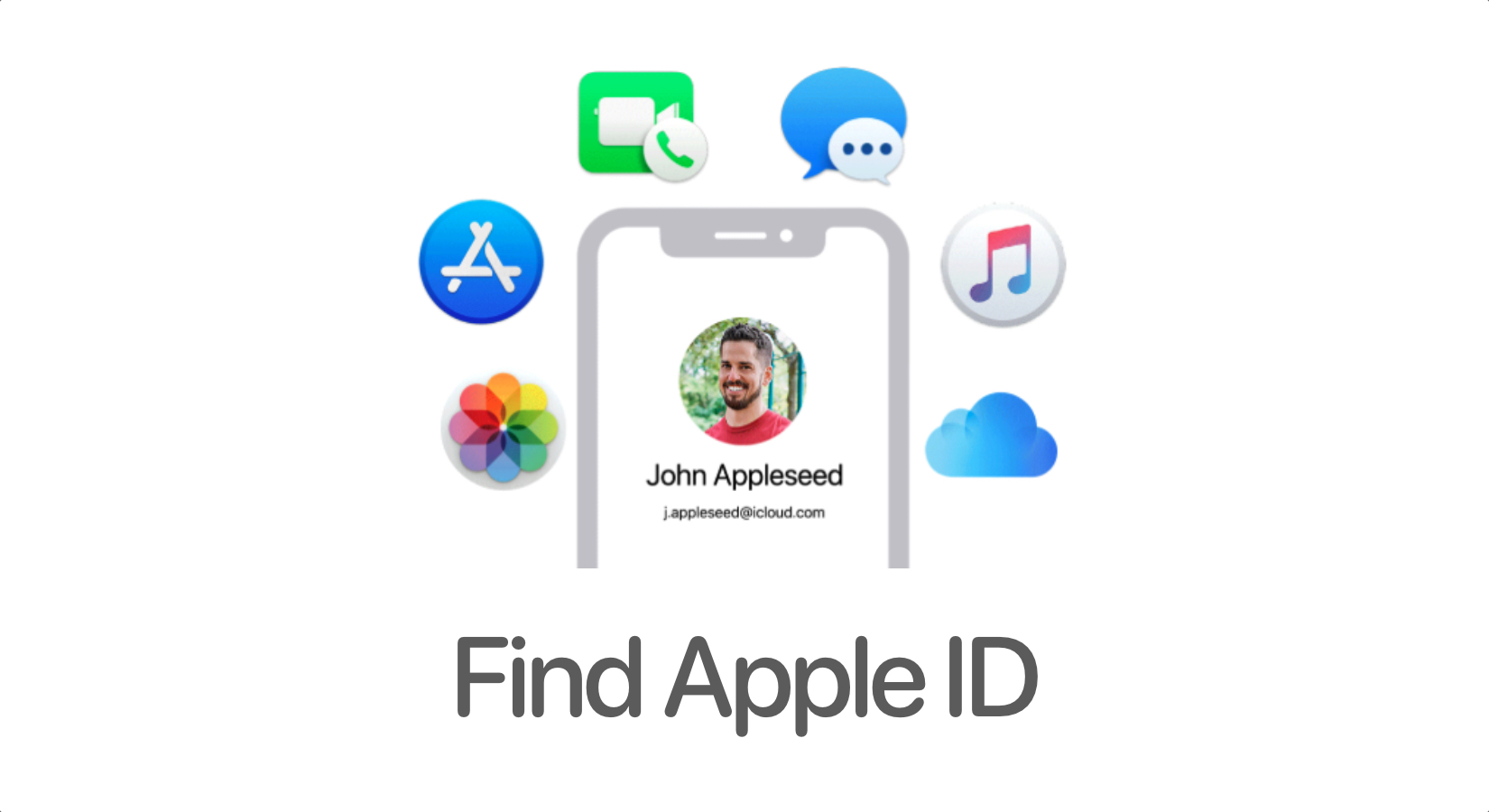
How To Find Your Apple ID On iPhone, iPad, And Mac
In this blog, we discuss how to find your Apple ID on your iPhone and guide you step by step through methods and settings you can access to find your Apple ID on your iPad, iPhone, and Mac.
Ever found yourself in a pickle because you couldn’t remember your Apple ID? It’s the digital equivalent of misplacing your keys, and trust me, nobody wants to live this in either world. So, to avoid this little blunder, you gotta gear up. And by that, we mean learn how to find your Apple ID on iPhone.
What Is An Apple ID?
An Apple ID serves as your digital gateway to the Apple Ecosystem including its services and devices. Don’t mistake it for being just an account as it’s the bridge that enables seamless integration and functionality across your iPhone, iPad, and Mac. Trust us when we say that without Apple ID, your devices would operate in isolation, limiting their potential.
Want to download apps, back up your contacts, or access iCloud services? You’ll need your Apple ID at every step of the way. Plus, Apple ID can unify your devices under one umbrella and that’s the beauty of it all. By linking all your Apple devices to a single Apple ID, you can ensure that they work together. It doesn’t matter what you do, whether it’s updating your calendar on your iPhone or accessing your iCloud data on your Mac, everything seamlessly syncs across all your devices.
Now, if you’re new and are wondering how to create an Apple ID, then we’ve got you. Simply head to appleid.apple.com and provide an email address and phone number to get started. Oh and, no credit card details are required, it’s completely free.
What’s the Difference Between Apple ID and iCloud?
Are Apple ID and iCloud Accounts the Same? Yes, they are essentially the same. Your Apple ID essentially serves as your login for iCloud services. Thereby, it seamlessly combines your digital presence within the Apple Ecosystem. So, if you want iCloud to sync your data across devices, you’ll need Apple ID to make that happen.
Why You Need to Find Your Apple ID
To fully harness the capabilities of your Apple devices and services, finding your Apple ID is essential. Your Apple ID serves as your gateway to a multitude of services. Accessing and managing your purchases, data, and subscriptions becomes significantly more challenging.
One of the primary reasons to find out your Apple ID is to ensure seamless access to your digital content and services across all your Apple devices. Not to forget, it’s crucial for managing your subscriptions and purchases. Whether it’s subscribing to Apple Music, iCloud storage plans, or purchasing apps and media from the App Store or iTunes, your Apple ID keeps track of all your transactions and subscriptions.
In addition, locating your Apple ID is essential for security purposes. Your Apple ID is often used as a credential for accessing sensitive information and services, making it a prime target for cyber attacks. Plus, it’s also crucial for troubleshooting issues with your Apple devices and services.
Therefore, it’s best to know where to find your Apple ID in case you lose it as it’s essential for maximizing the functionality, security, and convenience of your Apple ecosystem.
Do I Already Have An Apple ID?
Have you ever wondered if you might already have an Apple ID floating out there in the digital realm? It happens to the best of us, we create accounts and then completely forget about them. So, if you’re unsure whether you possess an Apple ID associated with a particular email address, here’s a quick way to find out:
- Visit the official Apple link using any browser.
- Enter your first and last name, along with your email address (like Gmail, Yahoo, Hotmail, etc.), and click Continue.
- If you have an Apple ID, it will confirm with a message like, “Apple ID Found. Your Apple ID is [email protected].”
- In case you don’t have an Apple ID, you can effortlessly create one for yourself or your child through the provided link.
How to Find Your Apple ID On iPhone, iPad, Apple Watch, Mac, and PC
So has your Apple ID slipped your mind or got lost in the digital shuffle? Worry not, whether you’re on your iPhone, iPad, Mac, or even your PC, we’ve got the lowdown on how to uncover this essential piece of information. So, without further ado, let’s break it down:
How to Find Your Apple ID on iPhone, iPad, or Apple Watch
To Find Apple ID on iPad, iPhone, or Apple Watch, follow these steps:
Step 1: Navigate to Settings:
Tap on “Settings” on your device’s home screen.
Step 2: Access Your Account Details:
Next, tap on your name, then select “Sign-In & Security.”
Step 3: Locate Your Apple ID:
In the “Sign-In & Security” section, you’ll find a list of email addresses and phone numbers associated with your Apple ID.
How to Find Apple ID on Mac:
Now, it’s your turn to find Apple ID on your Mac by following these steps:
For macOS Ventura or Later:
- Click on the Apple menu and choose “System Settings.”
- Click on your name, then select “Sign-In & Security” to find your Apple ID details.
For Earlier Versions of macOS:
- Click on the Apple menu and choose “System Preferences.”
- Then, click on “Apple ID” to access your account information.
How to Find Apple ID on PC:
For iCloud Windows users, there aren’t any steps. To find your Apple ID, all you have to do is open iCloud and look for the email address sitting right under your name.
Other Handy Techniques:
If for some reason you don’t want to or can’t take help from the methods mentioned above, it’s alright. We’ve got some more tricks up our sleeves. So, to find out your Apple ID, you can check if you’re signed into Apple services like the App Store, FaceTime, or Messages. If you are signed in, simply extract the email address from there.
Now, another solution could be visiting appleid.apple.com to see if your Apple ID pops up on the sign-in screen. You can also open Safari on any of your Apple devices and visit iCloud.com. Upon signing in, you’ll instantly spot your Apple ID along with convenient login options using your device password, Touch ID, or Face ID. If not, you can also enlist the help of a family member if you’re part of a Family Sharing group. Just ask them to check their Family Sharing settings for your Apple ID.
Lastly, your Apple ID may have made an appearance in your inbox. Therefore, it’s best to keep an eye out for emails from Apple, as they may contain your Apple ID email address. Oh and, even if your email address is masked, you can still find it out by searching for Apple-related correspondence.
Final Thoughts
Remember, your Apple ID is your golden ticket to accessing all the amazing services Apple has to offer. It is your digital identity within the Apple ecosystem and losing it will leave you with limited potential. So, if you ever do lose it, don’t laze around. It’s better to find out your Apple ID now than face troubles later. Whether you’re a new user or simply need a refresher, understanding your Apple ID is key to maximizing your Apple experience.
Now that you have learned how to find your Apple ID on iPhone, iPad, Apple Watch, Mac, and PC, you’ll quickly rediscover your Apple ID without a hassle. Here’s to unlocking a world of seamless access to your favorite services and apps.
Do you have a question about a specific feature? Is there something we missed in this blog? Let us know in the comments below. We’d love to hear from you.


