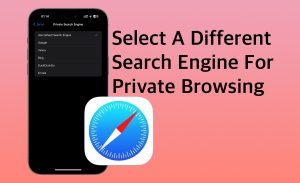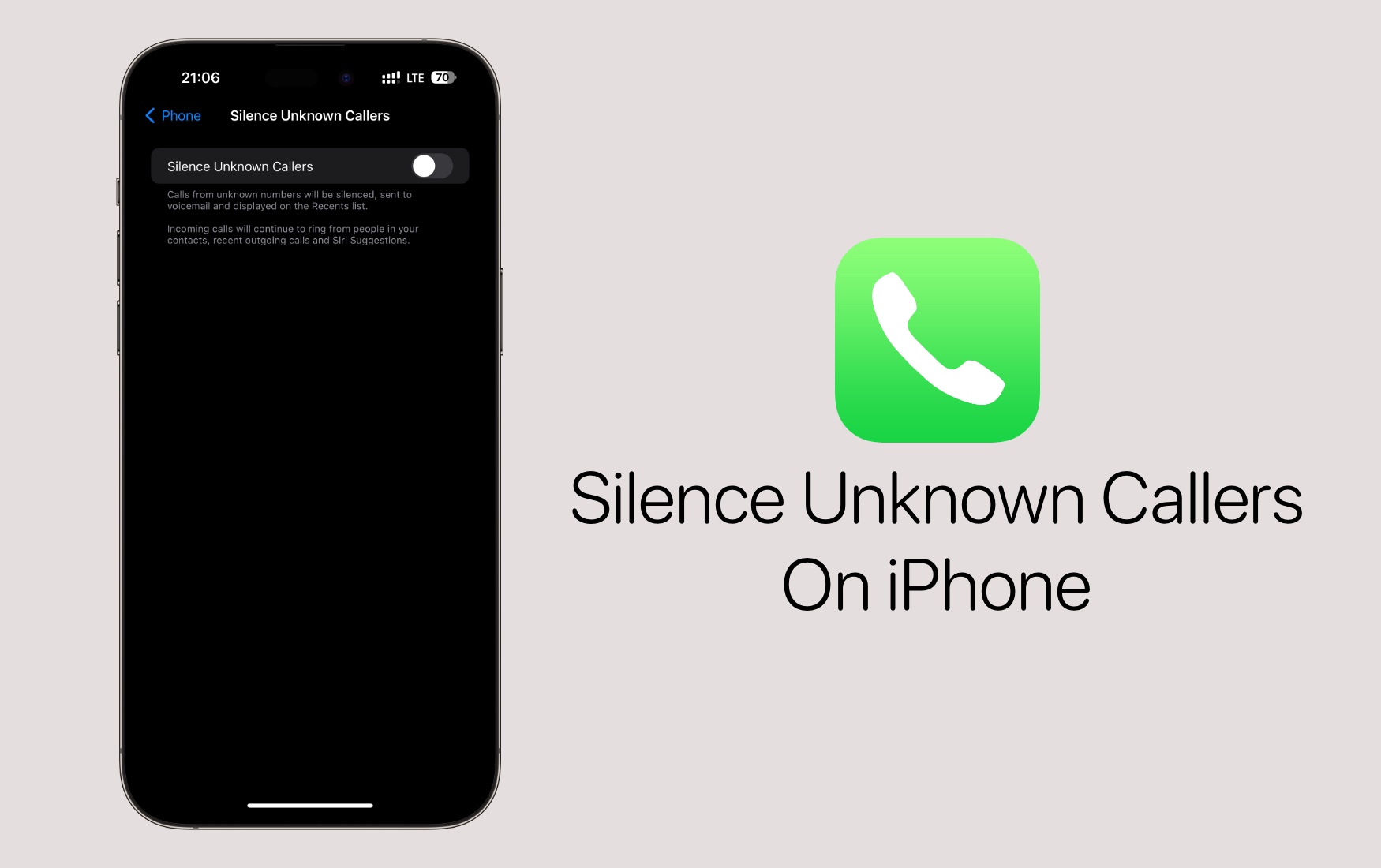
How To Automatically Silence Phone Calls From Unknown Callers On iPhone
On iPhone users have the ability to Silence Unknown Callers automatically. This option has been around for some time now, and with iOS 17 Apple is expanding it to FaceTime as well.
In this guide, we will show you how you can enable the Silence Unknown Callers feature on your iPhone for phone and FaceTime calls, and prevent your iPhone from ringing when an unknown number is calling you.
What is Silence Phone Calls feature on iPhone?
Whenever you receive a phone call or FaceTime call from an unknown number with the Silence Unknown Callers toggle turned on, the call will directly go to voicemail and your iPhone will not ring. The call will also show up in your device’s Recent calls list, so you can call back in case you want to.
An unknown number is a phone number that is not added to your iPhone’s contact list.
Enable Silence Unknown Callers feature for Phone calls
You can follow the steps below in order to turn on the Silence Unknown Callers feature for Phone calls.
Step 1. On your iPhone open Settings and go to Phone option.
Step 2. On the Phone page, tap on the Silence Unknown Callers option.
Step 3. On the page turn on the toggle for Silence Unknown Callers.
Enable Silence Unknown Callers for FaceTime
With the steps given below, you can enable or disable Silence Unknown Callers for Facetime calls. This feature is available on iOS 17 or later.
Step 1. Open Settings and go to the FaceTime option.
Step 2. On the FaceTime page find and tap on the Silence Unknown Callers option.
Step 3. Finally, turn on the toggle for Silence Unknown Callers to enable this feature.
That’s it, this is how you can enable the Silence Unknown Callers feature for Phone and FaceTime calls.
If you have any questions related to this guide, then let us know in the comments section below.