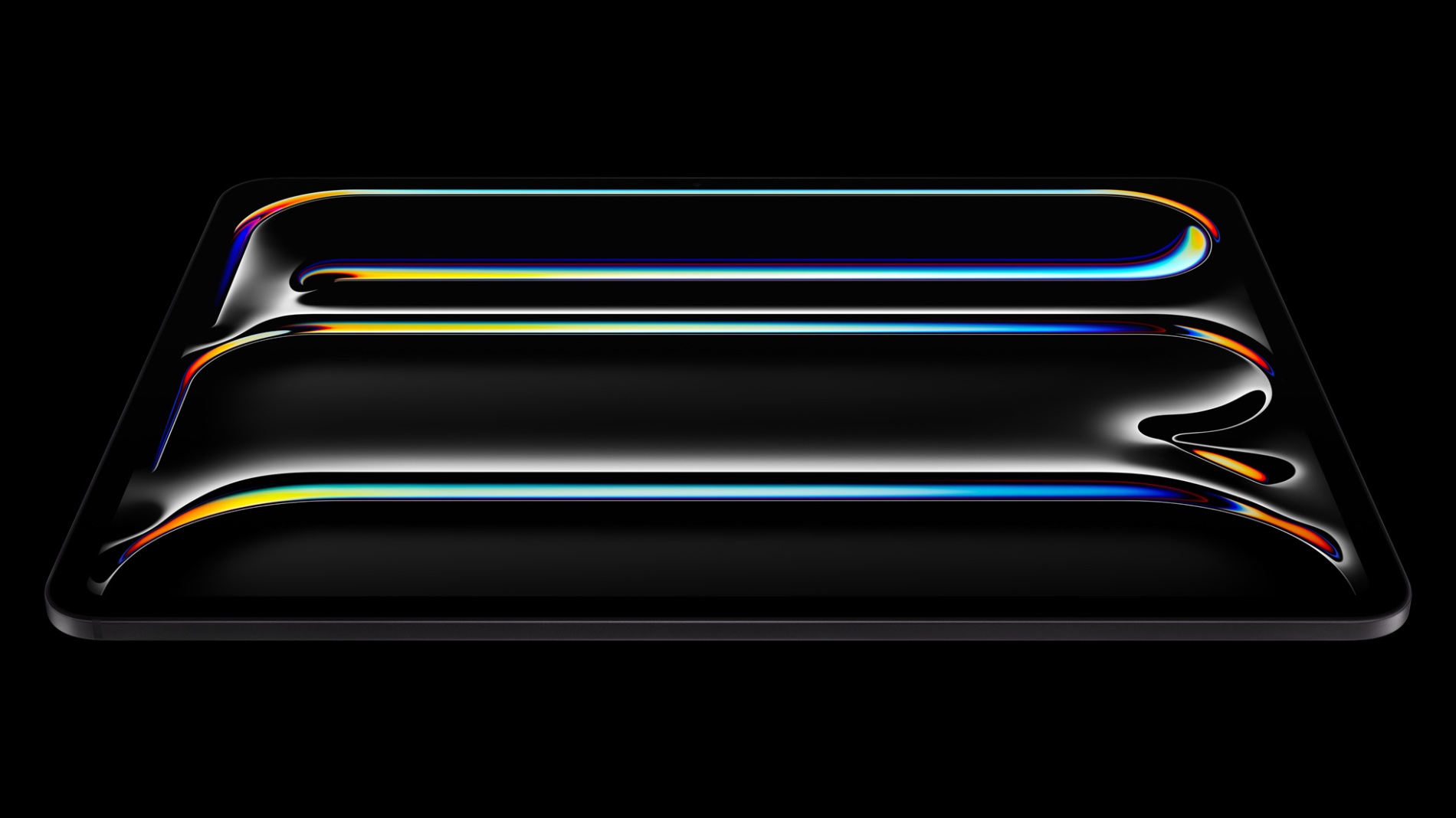
Extend Battery Lifespan Of iPad Air 6 And M4 iPad Pro With This Feature
The newly released M4 iPad Pro and iPad Air 6 have a useful new feature that allows users to extend the battery lifespan of their new tablet.
Unlike other models of iPads, the new models are equipped with the 80% Limit option, which when enabled will stop the iPad from charging beyond the 80% battery percentage. This feature greatly improves the battery lifespan of the iPad and helps it be in good health for a longer period.
Here’s how you can enable 80% limit on iPads
Step 1. Open Settings and go to Battery.
Step 2. On the Battery page tap on the Battery Health option.
Step 3. Next, enable the toggle for 80% Limit.
The option is currently available on 11-inch M4 iPad Pro and 13-inch M4 iPad Pro as well as 11-inch iPad Air 6 and 13-inch iPad Air 6.
The new models for the first time will also show the maximum capacity, cycle count, and other information about the batteries.
Here’s what Apple says about this feature:
Reducing the time that your iPad spends fully charged reduces the wear on your battery. With iPad Pro (M4) and iPad Air (M2), you can choose to limit charging at 80 percent, which can help prolong your battery’s lifespan. When you choose 80% Limit, your iPad will charge up to about 80 percent and then stop charging. If the battery charge level gets down to 75 percent, charging will resume until your battery charge level reaches about 80 percent again.
– Apple
Our experience with the 80% Limit feature
The 80% Limit option was added to iPhones with the release of iPhone 15 lineup. As someone who has this option enabled, I can tell you that it is quite effective when it comes to maintaining the battery health of the iPhone.
Right now, after more than 7 months of use, my battery is still sitting at 99% Maximum Capacity. Judging from previous iPhone models that did not have this feature, I can say the number is much higher compared to if this option was not available.
More about Battery Health how to prevent it from falling:


