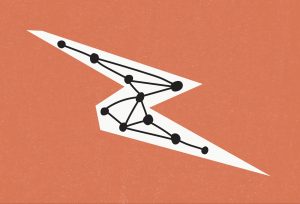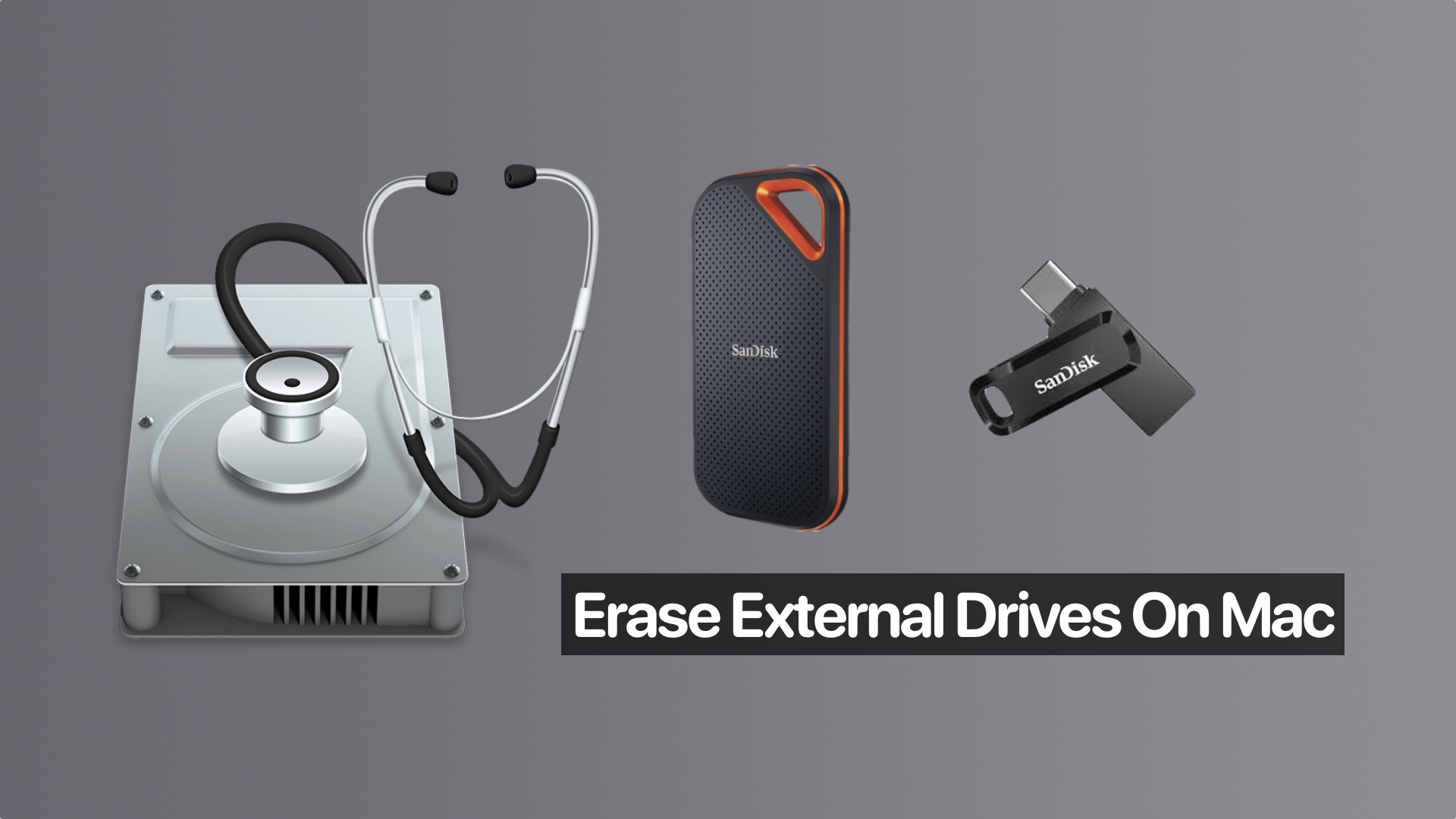
How To Permanently Erase Data Stored On An External Drive On Mac
Are you looking for an easy way to permanently erase data stored on an external drive on your Mac? Then you have landed in the right place. In this guide, we will share how you can erase a USB external drive in macOS.
You can use the steps shared in this post to not only erase external hard drives but you can also use the same steps to erase external portable SSD drives and USB flash drives.
Erasing data and properly formatting an external drive is very important especially when you want to give that drive to someone else. If a hard drive is not properly erased, bad actors can gain access to the data that was supposedly removed by the user. By erasing an external drive you can also change its format, which will allow you to use it with other systems.
Permanently Erase Data Stored on External Drives
Just follow the steps shared below to completely wipe out external USB hard drives, SSD drives, and flash drives on a Mac.
Step 1. First of all plug in the external drive or USB drive that you want to erase to your computer.
Step 2. Access the Launchpad screen from the dock and open Disk Utility.
Step 3. After launching Disk Utility select your External drive from the left side pane.
Step 4. Next, click on the ‘Erase’ option from the top menu.
Step 5. Add a name for your drive and select your desired format. Once you are done hit the ‘Erase’ button.
That’s it. Now macOS will permanently erase all data that is stored on your Mac. Remember, this is a permanent action and any data that is stored on your external drive will be completely lost.