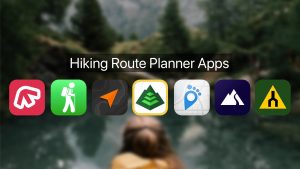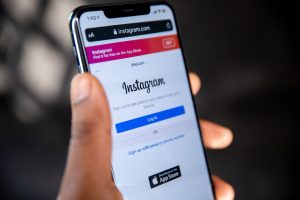Blu-ray Disc Ripping 101: A Beginner-Friendly Guide For Mac Users
If you are looking for a way to back up your Blu-ray movies and avoid carrying the physical disc and external Blu-ray player all the time, you might be wondering how to rip the movies from the disc. This is a useful solution in case the disc gets lost or scratched in the future, or if you simply want the convenience of having the movies available digitally.
In this case, choosing a Blu-ray ripper for Mac that can decode and rip various types of Blu-ray discs at a fast speed to multiple output formats, ensuring a high-quality Blu-ray movie-watching experience should be your priority. In this article, we have come up with 3 easy ways to help you with that. Here is how to do it.
What You Need to Rip Blu-ray Discs
Ripping a Blu-ray is easy to grasp, but it requires you to have the right tools in place. Take a look at the following list of tools and get started with:
- Blu-ray discs you want to rip
- An internal or external disc drive
- A Blu-ray decrypter for Mac or Windows
- A Windows or Mac computer with enough storage
- A workable media player used for playing movies
With all preparation done, you can go further to rip Blu-ray discs. The 3 solutions below will guide you through how to rip Blu-ray discs on a PC or Mac in detail.
Rip Protected & Personal Blu-rays to 4K with VideoByte
VideoByte BD-DVD Ripper is the most efficient way to rip Blu-ray discs. It works on Windows and Mac, and also supports over 300 video and audio formats, making Blu-ray decryption a breeze. Even if your Blu-ray disc is DRM-protected, it can flawlessly convert the movie to formats like MP4, MKV, etc., suitable for computer storage and transfer.
Additionally, VideoByte BD-DVD Ripper can preserve all subtitles and audio tracks by default, allowing you to enjoy immersive audiovisual bingeing on your computer or any portable device. Better still, this handy desktop DVD converter saves you from the worries of prolonged Blu-ray ripping, thanks to its support for hardware acceleration and Blu-rays to digital file conversion.
Why VideoByte BD-DVD Ripper is the Top Pick
In addition to its powerful functionality, the following remarkable features of VideoByte BD-DVD Ripper contribute to its popularity:
- Remove DVD protections including APS, CSS, ARccOS, CPRM, and more;
- Support for 2D to 2D and 2D to 3D conversion at 1:1 ratio in lossless quality output;
- Select the output format based on devices, including phones, computers, TVs, and gaming consoles;
- Use GPU and CPU hardware to boost Blu-ray ripping at 6X and faster speed;
- Enable parameter customization like resolution, aspect ratio, bitrate, frame rate, sample rate, and more;
- Provide an in-built video editor for video clipping, special effects, and filters.
How to Rip Blu-ray Discs via VideoByte [Quick & Easy]
With all its features and design, VideoByte BD-DVD Ripper not only becomes reliable but also simplifies the Blu-ray ripping process to just three steps. Have this ripper downloaded on your PC or Mac first and follow the tutorials below to have a try.
Step 1. Make sure the disc drive is connected well to your computer and insert the Blu-ray DVD to it. Launch VideoByte BD-DVD Ripper, go to “Load Blu-ray”, and finish the Blu-ray disc importation.
Step 2. Choose the movie you want to rip from “Full Movie List”. Then click the “Rip All to” dropdown menu in the upper right corner. Select one format that can be compatible with your PC or Mac.
Step 3. If you want to keep the default settings, you can just go to the “Rip All” button. Click it and VideoByte will start to rip Blu-ray. The progress bar will show you the remaining time.
Rip Personal Blu-ray Collection with MakeMKV
MKV serves as an ideal format for high-res video preservation up to 4K. If you’re looking to rip Blu-ray to MKV files, MakeMKV is a must-try. This highly-rated video tool is not only open-source and free but also can keep all metadata, subtitles, and chapters of Blu-ray discs during the transcoding process.
However, true to its name, MakeMKV supports only MKV as the output format and has a limit on removing copyrighted Blu-rays. If your Windows computer or Mac has sufficient space for large-sized MKV videos, you can refer to the steps below to rip Blu-ray with MakeMKV.
Step 1. Insert Blu-ray to disc drive. Then launch MakeMKV on your PC or Mac.
Step 2. Click the Blu-ray button to make MakeMKV read your disc. After that, tick on “Title” to select the video you want to rip. You can also choose audio and subtitles if necessary.
Step 3. Set up the output folder and hit on the “Make MKV” button. Your Blu-ray will start to rip. Also, MakeMKV will display the elapsed and remaining time.
The third recommendation is Leawo Prof. Media 13. As a professional Blu-ray ripper for Windows and Mac, not only can it remove most copy protection and region codes, but also provides multiple high-quality video output formats such as MP4, AVI, MKV, WMV, MOV, and more. This enables you to play the ripped Blu-ray movies on different devices like smartphones, tablets, game consoles, and media players
Moreover, it offers a set of editing tools that allow you to personalize the Blu-ray movies before ripping. You can trim, crop, add watermarks, adjust video effects, and even apply 3D effects to enhance the viewing experience.
However, compared with its peers, its converting speed can be slow when handling large or complex media files. For example, it may take 40 minutes to convert an hour-long video, which may impact the overall user experience.
Check out the steps below and see how to use it properly:
Step 1. Insert the Blu-ray disc you want to rip into your computer’s Blu-ray drive, and open Leawo Prof. Media 13
Step 2. Click on the “Add Blu-ray/DVD” button to import the Blu-ray disc. The software will analyze and load the contents of the disc.
Step 3. Click on the “Format” dropdown menu to choose your desired output video format.
Step 4. Select the output directory by clicking on the “Output” box. After choosing your output folder, hit “Convert” to start the Blu-ray ripping process.
Final Words
In conclusion, ripping Blu-ray on PC and Mac is not a challenging task. Two professional rippers, MakeMKV and Leawo Prof. Media, can effectively rip Blu-rays. However, VideoByte BD-DVD Ripper provides a broader range of formats to choose from.
With any one of these three rippers, you can greatly simplify the ripping process. If you’re looking for a one-stop solution, VideoByte BD-DVD Ripper is highly recommended. It can not only break the latest DVD protections but also handle both 2D and 3D Blu-rays. By downloading it, you can access all your Blu-rays in one place!